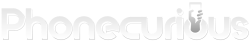Understand the ins and outs of your phone with this complete Samsung Galaxy A10e guide. Included here tips and tricks, tutorials, and troubleshooting.

Samsung Galaxy A10e is another budget option from Samsung that’s packed with nice features. To get the most of the phone, it pays to know some useful tips and tricks.
This is what this complete guide is for. You’ll get your hand on various Samsung Galaxy A10e tutorials. Ranging from basic configurations, like initial setup, network configurations, to customization with ringtones and wallpaper.
We also cover advanced topics. Among the few are a guide for phone security and storage management. Next, you will find tutorials on accessing the recovery mode, along with how to perform wipe cache partition and factory reset.
Lastly, this guide includes fixes to common problems. Whether you can’t access the Wi-Fi or get locked out of your phone, find the much-needed assistance here. The solution we provide is something users can apply themselves.
Page Contents:
- Samsung Galaxy A10e: Understanding the Layout
- Samsung Galaxy A10e: Initial Setup
- Samsung Galaxy A10e: Battery Guide
- Samsung Galaxy A10e: How to Add, Edit and Delete Contacts
- Samsung Galaxy A10e: Calls Guide
- Samsung Galaxy A10e: Security Guide
- Samsung Galaxy A10e: How to Find IMEI, SIM Number and Phone Number
- Samsung Galaxy A10e: How to Insert / Remove the SIM Card & SD Card
- Samsung Galaxy A10e: Camera and Camcorder Guide
- Samsung Galaxy A10e: Memory / Storage Guide
- Samsung Galaxy A10e: How to Change Ringtones and Wallpaper
- Samsung Galaxy A10e: Wi-Fi and Bluetooth Guide
- Samsung Galaxy A10e: Email and Messaging Guide
- Samsung Galaxy A10e Tutorial: Safe Mode, Recovery Mode, Factory Reset
- Samsung Galaxy A10e Tutorial: Soft Reset, Force Restart, Clear App Cache
- Samsung Galaxy A10e Problems: Won’t Turn On, Won’t Charge, Keeps Rebooting
- Samsung Galaxy A10e Problems: Keyboard, Speaker, Auto Rotate Not Working
- Samsung Galaxy A10e: Connections and Network Guide
- Samsung Galaxy A10e: Can’t Call, Dropped Calls, & Other Calling Issues
- Samsung Galaxy A10e: Email and Messaging Issues
- How to block calls and texts on Samsung Galaxy A10e
- How to unlock Galaxy A10e if you forgot the PIN / Pattern / Password
- How to fix battery draining too fast on Samsung Galaxy A10e
- How to Backup Data and Photos on Samsung Galaxy A10e
- How to fix mobile network issues on Samsung Galaxy A10e
Samsung Galaxy A10e: Understanding the Layout
For those who just bought a new Samsung Galaxy A10e, the first thing you can do is understanding its layout.
For some of you, the new Galaxy A10e layout might looks unfamiliar, because it introduces the concept of infinity display that’s probably wasn’t there in your old devices.
Read: Samsung Galaxy A10e: Understanding the Layout
Samsung Galaxy A10e: Initial Setup
The first thing users do with their new Samsung Galaxy A10e is setting it up. The activities include turning the device on, do the initial configuration, such as creating a Google account and setting the date.
It should be a simple task, but many new users are overwhelmed. The purpose of this article is to walk users through these first-time setups.
Read: Samsung Galaxy A10e: Initial Setup
Samsung Galaxy A10e: Battery Guide
The battery of a phone carries a big role on your device. That’s why, as a Samsung Galaxy A10e owner, you should pay attention to this specific peripheral.
Keeping problems away from the battery means knowing how to take care of it. Samsung Galaxy A10e comes with a non-removable battery. It means should the battery breaks, you will need help to replace it.
Read: Samsung Galaxy A10e: Battery Guide
Samsung Galaxy A10e: How to Add, Edit and Delete Contacts
Contacts on a smartphone is a digital address book. Just like a physical one, it stores valuable information about your contact and their extended data.
The perk of having digital contact is a lot. It allows users to store multiple phone numbers, emails, and even photos. The data also syncs across devices. you can import and export it.
Read: Samsung Galaxy A10e: How to Add, Edit and Delete Contacts
Samsung Galaxy A10e: Calls Guide
Calling is one of the oldest features provided by phone, even before the era of smartphones. These days, with apps taking over other outdated phone features like messaging, calls remain a common activity.
Therefore the article here specifically discuses the call functionality on Galaxy A10e. Included in the tutorial are how to make a call and receive one, how to set up call forwarding and use Wi-Fi calling.
Read: Samsung Galaxy A10e: Calls Guide
Samsung Galaxy A10e: Security Guide
Protecting your phone is an important matter. Nowadays, your personal data is even more valuable than the physical value of your device. Therefore, manufacturers always provide security features on their products.
In the case of Samsung Galaxy A10e, what’s available are Screen Lock and Face Recognition.
Read: Samsung Galaxy A10e: Security Guide
Samsung Galaxy A10e: How to Find IMEI, SIM Number and Phone Number
Each phone comes with some sort of identity, including Samsung Galaxy A10e. Among the most common ones is your phone number. You might already know yours since a phone number is often used and shared.
The others are IMEI, the phone’s serial number, and SIM number. These are less known numbers, but they’re as important as phone number nonetheless. There will be a situation when you will need to use one of them.
Read: Galaxy A10e: How to Find IMEI, SIM Number and Phone Number
Samsung Galaxy A10e: How to Insert / Remove the SIM Card & SD Card
A SIM card and an SD card are two important items to have on your smartphone. Each serves a purpose to make the phone fully functional.
A SIM card acts as a unique identity when connecting the phone to the network tower. Meanwhile, an SD card serves as an additional storage space.
Read: Galaxy A10e: How to Insert / Remove the SIM Card & SD Card
Samsung Galaxy A10e: Camera and Camcorder Guide
A smartphone today also acts as a pocket camera, including Samsung Galaxy A10e. This phone comes with a decent 8MP camera on the rear and a 5MP selfie camera. The camera also serves as a camcorder to record a video.
Samsung lets you take a high definition video with it. Even if you’re not into photography, you don’t want to miss out all the features A10e offered with its camera.
Read: Samsung Galaxy A10e: Camera and Camcorder Guide
Samsung Galaxy A10e: Memory / Storage Guide
The storage is an important part of a smartphone. It is where users keep their personal data and files. Aside from that, the phone’s system also uses storage to store its necessary data, such as app data.
Knowing how to manage your storage is an important thing a smartphone user should learn.
Read: Samsung Galaxy A10e: Memory / Storage Guide
Samsung Galaxy A10e: How to Change Ringtones and Wallpaper
Samsung Galaxy A10e lets its users personalize their device. Personalization may not be a priority, especially when looking from the perspective of functionality.
There are several things you can do to make your phone feels like yours. For example, changing the scree wallpaper. You can pick an image you like. Another way is by changing the ringtone for calls, texts, or notification.
Read: Samsung Galaxy A10e: How to Change Ringtones and Wallpaper
Samsung Galaxy A10e: Wi-Fi and Bluetooth Guide
Apart from mobile network, Wi-Fi and Bluetooth are also two important connectivity features on Samsung Galaxy A10e. Wi-Fi is useful as an alternative to mobile data.
By using Wi-Fi, it’s possible you can get a faster connection, while also save some data balance in the process. Meanwhile, Bluetooth allows you to make a connection to another device.
Read: Samsung Galaxy A10e: Wi-Fi and Bluetooth Guide
Samsung Galaxy A10e: Email and Messaging Guide
When instant messaging and social media are seemingly taking over, email and messaging remain a reliable method of communication. Some people still use them for several reasons.
Emails are the preferred communication until today, especially for businesses. Meanwhile, texts can be useful in a situation when you can’t get an internet connection.
Read: Samsung Galaxy A10e: Email and Messaging Guide
Samsung Galaxy A10e Tutorial: Safe Mode, Recovery Mode, Factory Reset
In Samsung Galaxy A10e and other Android phones, there’s one ultimate way to fix a stubborn issue. It’s by utilizing the advanced troubleshoot methods available on the phone.
There are three options you can choose from. The first is accessing the Safe Mode, where your phone runs with only the bare minimum. Next, you can access the Recovery Mode and perform a factory reset.
Read: Samsung Galaxy A10e Tutorial: Safe Mode, Recovery Mode, Factory Reset
Samsung Galaxy A10e Tutorial: Soft Reset, Force Restart, Clear App Cache
When you face a problem with Samsung Galaxy A10e, you can try some simple solutions. Your options range from soft reset to clear the app cache.
These are very easy procedures to do. Before you are moving to a more complicated solution, try them first. If the problem is truly minuscule, a simple restart can help getting rid of it.
Read: Samsung Galaxy A10e Tutorial: Soft Reset, Force Restart, Clear App Cache
Samsung Galaxy A10e Problems: Won’t Turn On, Won’t Charge, Keeps Rebooting
Among many phone problems that can occur with a phone, the ultimate horror moment might be when it refuses to turn on. A dead phone is as good as a brick. Occasionally, this issue can also happen with a phone as amazing as Samsung Galaxy A10e.
The situation can be panic-inducing, but don’t worry. It’s not without a solution. Here, learn about what you can do when it happens.
Read: Samsung Galaxy A10e Problems: Won’t Turn On, Won’t Charge, Keeps Rebooting
Samsung Galaxy A10e Problems: Keyboard, Speaker, Auto Rotate Not Working
Problems with Samsung Galaxy A10e’s keyboard and speaker can occasionally happen. But don’t worry, they are rarely a big concern. It’s something you can fix by yourself. No need to run to the nearby repair center.
One of the most commonly reported is the phone’s keyboard. You may experience lag, unresponsiveness, and other errors. There are several things you can do, as we will explain shortly.
Read: Samsung Galaxy A10e Problems: Keyboard, Speaker, Auto Rotate Not Working
Samsung Galaxy A10e: Connections and Network Guide
Network and connectivity is such an essential requirement in our day-to-day phone habits. No phone can fully function if it isn’t connected to a network. It also applies to Samsung Galaxy A10e.
Working with all the connectivity features needs a bit of skill. From basic connecting and disconnecting to handling random issues, you got to know what you do with the phone.
Read: Samsung Galaxy A10e: Connections and Network Guide
Samsung Galaxy A10e: Can’t Call, Dropped Calls, & Other Calling Issues
A smartphone’s basic function is to get in touch with people who are distances apart. Our Samsung Galaxy A10e device must be capable of multiple calling purposes.
Your Samsung Galaxy A10e might run into some call issues over long periods of usage. Check out this guideline to find the solutions to your problems.
Read: Samsung Galaxy A10e: Can’t Call, Dropped Calls, & Other Calling Issues
Samsung Galaxy A10e: Email and Messaging Issues
The Samsung Galaxy A10e is a wonderful phone to help us stay connected. For this, we greatly rely on their email and messaging apps. But what happens when these features run into some problems?
The last thing we’d want is not being able to reach out to our family and friends. Even though there will always be issues happening sometimes, it’s still annoying to deal with.
Read: Samsung Galaxy A10e: Email and Messaging Issues
How to block calls and texts on Samsung Galaxy A10e
Are you intentionally avoiding a particular contact? There are so many reasons why we would rather not have someone called us. It could be a personal reason.
On Samsung Galaxy A10e, you have the choice to do so if you want to. In most cases, people are also getting frustrated when dealing with spam and telemarketers. This is why an ability to block numbers can feel like a blessing amidst the frustration.
Read: How to block calls and texts on Samsung Galaxy A10e
How to unlock Galaxy A10e if you forgot the PIN / Pattern / Password
Today’s technology is all about privacy. Therefore, securing your phone is a must if you want to protect the data on your Samsung Galaxy A10e. One of them is by enabling a lock screen.
Three options are available for the unlock method: PIN, a password, or a pattern. Whichever it is that you choose, the most important is to remember it.
Read: How to unlock Galaxy A10e if you forgot the PIN / Pattern / Password
How to fix battery draining too fast on Samsung Galaxy A10e
In a normal condition, your Samsung Galaxy A10e should be able to last until the evening. When the battery performance is less than that, or the battery is empty in only a matter of hours, you should start to do some checking.
A battery that’s quick to drain is a common problem on a phone. You should be able to solve it effortlessly. Certain tweaks help the battery to kick back to its old state.
Read: How to fix battery draining too fast on Samsung Galaxy A10e
How to Backup Data and Photos on Samsung Galaxy A10e
Nowadays, people store a lot of personal files on their phone. Data like photos, contacts, and documents are stored inside the internal and external storage of smartphones like the Samsung Galaxy A10e.
You know how important these data are. So, you’re increasingly worried about losing it. For example, if the phone is lost. Thankfully, there are plenty of data backup options on the Samsung Galaxy A10e.
Read: How to Backup Data and Photos on Samsung Galaxy A10e
How to fix mobile network issues on Samsung Galaxy A10e
The 4G LTE technology allows phones like Samsung Galaxy A10e a seamless and uninterrupted connection. However, no matter how sophisticated technology is, it’s still a long way from perfect.
Hence that’s why you will still encounter problems with this phone. In fact, it’s why you’re here. You want to find out the solutions to network issues on Samsung Galaxy A10e.
Read: How to fix mobile network issues on Samsung Galaxy A10e
That summarizes our comprehensive lists of Samsung Galaxy A10e guides. We hope that covers everything you need to know about the phone. Now you can be confident that you know your phone very well, along with the ability to fix many phone issues by yourself.