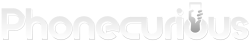Are you getting tired of random calls from unknown numbers? Learn how to block calls and texts on Samsung Galaxy A10e in this tutorial.

Are you intentionally avoiding a particular contact? There are so many reasons why we would rather not have someone called us. It could be a personal reason.
On Samsung Galaxy A10e, you have the choice to do so if you want to. In most cases, people are also getting frustrated when dealing with spam and telemarketers. This is why an ability to block numbers can feel like a blessing amidst the frustration.
Thankfully modern smartphones are equipped well on this matter. Including on Samsung Galaxy A10e, you can block calls and texts using a specific feature.
This article explores all your options. Learn about our guide on how to block calls and texts on this phone. Have some peace free of any disturbance afterward.
Blocking calls on Samsung Galaxy A10e
Blocking calls is not a difficult task, just needs some meticulousness. Here are several options on how to block calls on Samsung Galaxy A10e:
1. Block calls from the Auto-Reject list
You can enter a specific number to the blacklist which you can find on the Phone app. Open the Phone app, tap the menu “More” on the top-right corner of the screen. Then tap “Settings” > “Call rejection” > “Auto reject list.” Afterward, enter the number.
2. Block calls from a specific incoming call
You can also directly block a number after the call. On your Call Log on the Phone app, tap the desired number. Then tap “More” and tap “Add to auto reject list.” In the future, the phone wi8ll remember to reject calls from this number.
3. Block calls from all unknown callers
For a once-for-all approach, you can set your phone to automatically reject unknown callers. To do this, go to the same “Auto Reject lists” on your phone apps. This time, activate the toggle button which gives the option to block calls from unknown callers.
Read also:
- Samsung Galaxy A10e Tips and Tricks: The Ultimate Guide
- Samsung Galaxy A10e: Email and Messaging Issues
Blocking texts on Samsung Galaxy A10e
If you want to extend the blocking to text messages, here’s how to block texts on Samsung Galaxy A10e:
1. Using the Message app
On the Message app, tap the three dots menu on the top corner of the screen. Tap “Settings” then tap Block Messages. Enter the numbers you want to block here. This is a manual process that requires you to enter numbers one-by-one.
2. Block a text from a specific number
You can also block the message directly. On the Messages app, tap the text whose sender you want to block. Open the Menu option, and tap “Block Number.” Further, you can delete the text if you want to.
3. Block messages by registering the number as spam
On the Messages app, tap and hold the spam text until the options menu appears. Then tap “Register as Spam Number.” This step will register the number to your carrier and report it as spam.
4. Block texts from a specific phrase
You can use this step if the number is too long for your phone to recognize as spam. What you need to do is open the message, open its setting options, then tap “Register Phrase as Spam.” Here, you can enter the words you like to block. The phone will block any future texts that contain the words you’ve entered.
In conclusion, there are no short of options if you want to block a call or a text on Samsung Galaxy A10e. You can add a number to a blacklist, or you can make the phone automatically recognize spam. Whichever you choose, enjoy a peaceful day without any more disturbance, whether it’s a spam promo text or telemarketing calls.