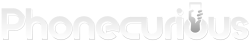The guide you need to use the camera and camcorder on Samsung Galaxy A10e. Learn how to take picture, shoot a video, and exploring other options.
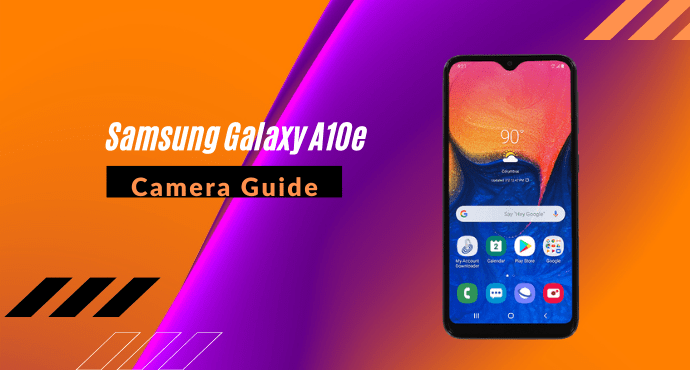
A smartphone today also acts as a pocket camera, including Samsung Galaxy A10e. This phone comes with a decent 8MP camera on the rear and a 5MP selfie camera. The camera also serves as a camcorder to record a video.
Samsung lets you take a high definition video with it. Even if you’re not into photography, you don’t want to miss out all the features A10e offered with its camera.
You may still feel unfamiliar with A10e’s cameras. For new users, here we present the guide for picture-taking and video-recording with Galaxy A10e. Learn the basics first, then explore more options so you can take your mobile photography skill to the next level.
Page Contents:
How to take photos on Samsung Galaxy A10e
Follow these steps on how to take photos on Samsung Galaxy A10e:
- Open the Camera app. From the Home screen, tap the Camera icon. If you want to use the front camera, tap the Camera switch icon.
- Position your phone. Make sure you have the object you want to shoot inside the frame.
- Tap the “Capture” button. To finally capture the photo, tap on the round white button on the bottom.
- Check the result. To view the captured image, tap the thumbnail to the left side of the Capture button. You can also check the result through the Gallery app.
Congratulation, you’ve just learned the first and the most basic task on the A10e camera. Taking a picture is an easy and fun thing to do with A10e. For the next step, learn how to use camera features apart from the basic photo-taking, which will be covered in the next section.
Read also: Samsung Galaxy A10e Troubleshooting, Tips & Tricks
Camera options on Samsung Galaxy A10e
Now that you know how to take a picture, unleash your creativity by learning how to make the most out of the camera features. A10e comes with a lot of in-camera options ready to be explored.
Here are camera options on Samsung Galaxy A10e:
1. Zoom and Wide Mode
Zoom allows users to capture images closer or further without actually moving. To zoom in, pinch outward using two fingers on the screen. Otherwise, to pinch inward to zoom out.
There’s also a similar feature called Wide mode. It helps capture a photo from a wide-angle perspective. To activate it, tap the Wide mode button which is located on the bottom of the camera screen, just above the Capture button.
2. Timer
Timer allows you to take pictures several seconds after the Capture button is pressed. The timer button is located at the top of the screen. The option available starts from 3 seconds to 10 seconds.
3. Special effects
Special effects add real-time filters when you take a picture. To access special effects, position your phone horizontally then tap the “Effects” icon. A list of filters will pop up on the right side of the camera screen. Tap whichever filter you like to apply.
4. Shooting mode
There are several shooting modes available on Galaxy A10e. You can access this menu from the menu bar at the bottom of the camera viewfinder/screen. The options available are the Pro mode, Panorama mode, and Videos.
5. Ratio
The Ratio button provides image size options for your photo. The standard ratio is 3:4, but you can also choose another ratio such as a 16:9 aspect ratio. Switching from one ratio to another is as easy as tapping the Ratio button, which is located at the camera’s top menu bar.
6. LED Flash
Turn on or turn off the LED flash by tapping the Flash icon at the camera’s top menu bar. Flash can help you take a better image during lowlight situations.
Those are the main options available on Galaxy A10e’s camera app. If you want to go in-depth, there are some more features. You can find them through the Settings icon on the top of the screen. Here. you’ll find many advanced features such as HDR and Grid Lines.
How to take video on Samsung Galaxy A10e
Here’s how to take video on Samsung Galaxy A10e:
- Tap the Camera icon. Starting from the Home screen, locate the Camera app and tap on it. You don’t need to open the app drawer.
- Switch to video mode. The default camera mode is set to photo. To change into camcorder mode, tap “Video.”
- Tap the Record button. Start recording a video by touching the Record button. Once the camera starts recording, you’ll have the option to pause and resume using the Pause button on the left of the Record button.
- Stop recording. Tap the Record button again to stop.
- View the result. You can directly play the video you just recorded by tapping the “Play video” button.
Recording a video with Samsung Galaxy A10e uses the same camera app as taking pictures. You only need to switch the shooting modes to “Video” instead of “Photo”. For more details, follow the tutorial above.
Read also:
- Galaxy A10e: How to Find IMEI, SIM Number and Phone Number
- Galaxy A10e: How to Insert / Remove the SIM Card & SD Card
Camcorder options on Samsung Galaxy A10e
Just like the camera, the camcorder on Samsung Galaxy A10e also comes with several options. These options help users to take a video with the configuration they prefer. It’s not as much as camera options, but still useful nonetheless.
Explained below the available camcorder options on Samsung Galaxy A10e:
1. Zoom in and out
Just like taking pictures, you can also zoom in or out for video recording. The way to do it is by pinching two fingers inward (for zooming out) or pinch outward (for zooming in).
2. Rear video size
This option allows you to pick the video resolution. The maximum resolution available on Galaxy A10e is 1080p 30 fps. Take note that the bigger the resolution, the video will take up more space.
3. Front video size
Similar to Rear video size, you can configure the resolution of the video taken from the front-facing camera. For the front camera, the maximum resolution is 720p.
4. High-efficiency video
High-efficiency video option allows you to record videos on in HEVC format. This format helps save space by compressing the video file half its original size.
How to open Gallery on Samsung Galaxy A10e
The following instruction shows how to open Gallery on Samsung Galaxy A10e:
- Open the app drawer. From the Home screen, swipe up to open the app drawer. Then find the “Gallery” app icon.
- Tap the “Gallery” icon. Once you found the app, tap to open.
- View the files. Here, you can browse your pictures and video files.
Galaxy A10e stores all the multimedia files on the Gallery app. Here, you can do more than viewing collections of pictures and videos. There are also options to edit, delete, and manage those files. From here, you can also share pictures and videos to another app or to the internet.
So, that’s how to navigate the camera and camcorder features on Samsung Galaxy A10e. The Camera app is probably among the most used apps on a smartphone. That’s why it’s important to learn and memorize the tutorials we just covered in this article.