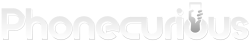Have a hard time sending emails and messages on your Samsung Galaxy A10e? Check out the guide below to fix the technical issues your phone is having.
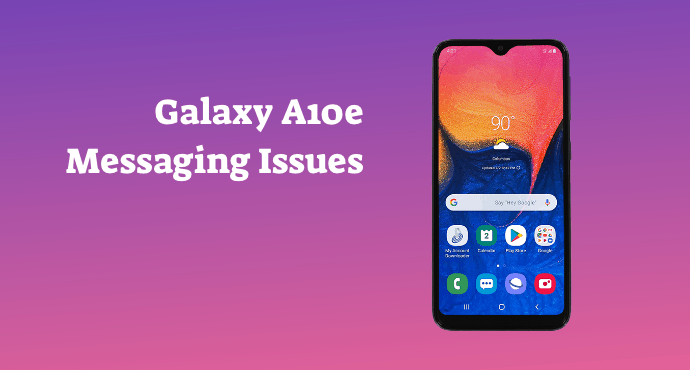
The Samsung Galaxy A10e is a wonderful phone to help us stay connected. For this, we greatly rely on their email and messaging apps. But what happens when these features run into some problems?
The last thing we’d want is not being able to reach out to our family and friends. Even though there will always be issues happening sometimes, it’s still annoying to deal with.
Fortunately, Samsung Galaxy A10e users don’t have to look further for immediate solutions. This detailed tutorial will provide you with helpful instructions to deal with unwanted difficulties.
Follow the guidelines below to get your phone up and running again. Clear and concise, these instructions will assist you throughout your common email and messaging issues.
Page Contents:
How to fix the Samsung Galaxy A10e that can’t send and receive MMS
It’s frustrating when we can’t send or receive a fun little MMS. Take a look below to see how we can fix MMS problems on the Samsung Galaxy A10e:
- Disable your Wi-Fi momentarily. Open the Settings app and choose “Connections”. Tap on “Wi-Fi”. Switch the Wi-Fi off to check if you have a mobile data signal available.
- Find out if your SIM card is installed properly. Inspect for possible damages on the SIM card as well. Order a replacement from your carrier if the SIM card is broken.
- Check the status of your carrier status. Contact your service provider if you are having problems with your SIM card.
- Reboot your device. Use two fingers to swipe down the phone’s screen from the top. Access Quick Settings.
- Choose the “Power” icon. Press “Restart”, and then tap the “Restart” icon once again.
- Check your device after it has been rebooted. Reconnect the device to a mobile network to see if you have a proper cellular network.
The root cause of this issue is mainly due to the poor cellular network on the device. It could also be due to a software update. Make sure your Samsung Galaxy A10e’s software is properly updated. From the Settings app, choose “Software update” and tap “Download and install”. Check for software updates and install them if available.
Read also: Samsung Galaxy A10e Tips and Tricks: The Ultimate Guide
How to fix SMS text issues on the Samsung Galaxy A10e
Encountering problems when trying to create or send SMS text messages on your Samsung Galaxy A10e? Refer to the following to fix text issues on Samsung Galaxy A10e::
- Reset Network Settings
Open the Settings app on the phone’s home screen. Select “Backup and Reset” from the list of available options. Tap “Reset Network Settings”. This button will reset all of your mobile networks, Wi-Fi, and even Bluetooth to their default settings.
- Reboot Phone
Clear up any background issues that might affect your device temporarily. Open Quick Settings by swiping down your phone display screen with two fingers.
Choose the “Power” icon from the Quick Settings interface. Press the “Restart” button, and tap on it once again. Inspect for any issues once you have rebooted your device.
- Clear Cache
Remove any unwanted cache that might be disrupting your phone’s performance. Access the Settings app and choose “Apps” from the list. Tap on “Application manager”. Scroll down and tap on “Messages”. Select “Storage” and choose “Clear Cache”.
If your Samsung Galaxy A10e is unable to send text messages, it’s usually a network problem. However, it could also be due to multiple caches stored in your messaging apps. Don’t forget to regularly clear cache on your device so that your device can perform more efficiently.
Read also:
- Samsung Galaxy A10e: Can’t Call, Dropped Calls, & Other Calling Issues
- Samsung Galaxy A10e Tutorial: Soft Reset, Force Restart, Clear App Cache
How to fix email not working on Samsung Galaxy A10e
Being unable to submit an urgent email during work is everyone’s biggest nightmare. Resolve email not working on Samsung Galaxy A10e through these tips below:
1. Restart your phone
As usual, a good phone reboot might do the trick as well. Restarting your phone helps to clear small issues on your device.
2. Register your account again
Remove and then re-add your email account on your device. Access the Settings app and tap on “Accounts and backup”. Choose “Accounts” and select an email account. Tap “Remove account” and press on it once again to confirm the removal. Re-add the email once again.
3. Check your internet Connection
Check your phone’s mobile data or Wi-Fi connection. Access the Internet browser from your home screen. If the Internet page does not load, it means you are not connected.
Reset your network settings to clear up minor connection issues. Open Settings and choose “General management”. Select “Reset” and tap “Reset network settings”. Press “Reset settings” and proceed with the reset.
4. Contact your email Provider
Reach out to your email service provider if the problem is not on your phone. Ask for immediate further assistance from your respective provider. The issue might come from a glitch that’s occurring on your email provider.
Communication is very important for everyone in the world. The Samsung Galaxy A10e helps users to stay in touch through SMS, MMS, and email. They might run into some issues every now and then. But with the assistance of these detailed guidelines, fixing those problems should be a total breeze.