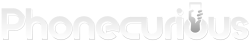Your Samsung Galaxy A10e might run into some call issues over long periods of usage. Check out this guideline to find the solutions to your problems.
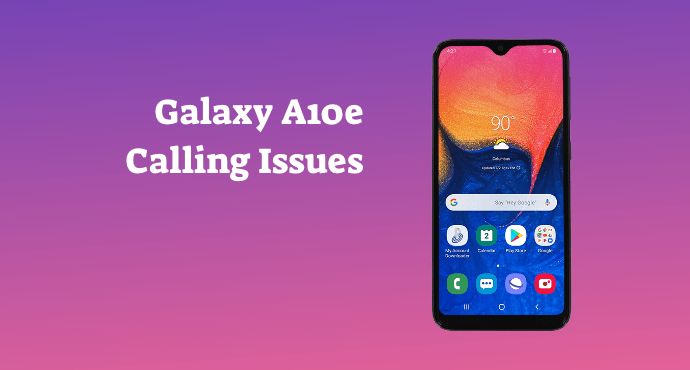
A smartphone’s basic function is to get in touch with people who are distances apart. Our Samsung Galaxy A10e device must be capable of multiple calling purposes.
No matter what your device is, making a phone call should be a piece of cake. Communications are essentials nowadays. However, it all becomes an entirely different story when our phone runs into unwanted issues when calling.
If you own the Samsung Galaxy A10e smartphone, you’re in luck. You can get all the help you need with your calling issues. The answers you require to your questions are available here.
No need to panic the next time you find yourself unable to make a call. Stick around and skim through our detailed tutorial for assistance.
Page Contents:
How to fix the Samsung Galaxy A10e that can’t make outgoing calls
Your phone might be unable to make calls to other people. Check out below to fix outgoing calls on your Samsung Galaxy A10e:
- Check if your phone currently has a weak or no signal. Try to make calls in different locations to see if you have a stronger signal elsewhere.
- Reset your phone’s network settings. Go to the Settings app from the Home screen. Tap on “General Management”.
- Choose “Reset”. Find the appropriate button that says “Reset network settings”. This will reset your mobile data, Wi-Fi, and Bluetooth to their original states.
- Tap “Reset settings”. Confirm the reset when you receive a prompt on the phone.
- Check for issues on your SIM card if you still can’t make outgoing calls. Remove and reinsert your SIM card to see if it works.
- Contact your carrier for further assistance. Your carrier will help to reprogram your SIM card to its initial state.
These are the steps you can take if you cannot make outgoing calls on your Samsung Galaxy A10e. You can also take a look if your phone is on “Airplane mode”. If your phone is on Airplane mode, you will need to switch it off. This is because the feature disconnects your phone from mobile networks.
Read also:
- Samsung Galaxy A10e Tips and Tricks: The Ultimate Guide
- Samsung Galaxy A10e: Connections and Network Guide
How to fix the Samsung Galaxy A10e that won’t receive incoming calls
Our friends might reach out to us, but our phone might not detect their calls. Find out what you can do when your Samsung Galaxy A10e cannot receive incoming calls:
- Disable Do Not Disturb
Switch off “Do Not Disturb” on your device. The “Do Not Disturb” mode causes your phone to black any sounds and incoming call notifications. Go to the Settings app on your home screen and choose “Notifications”. Tap “Do Not Disturb” and switch to turn off.
- Accidentally Blocked Numbers
Tap on the Phone icon on your device’s home screen. Choose “Settings”. You will be given a list of Phone setting options to choose from. Tap on “Block numbers”.
You might find certain numbers that you might have blocked accidentally. Unblock a number by tapping “Remove” found on the right side of a particular number.
- Forwarding Calls
Find the Phone icon on your home screen. Tap on “Menu” and select “Settings”. Choose “Supplementary services”. Afterward, tap on “Call forwarding” and go to “Always forward”. Turn it off so that you can disable Call Forwarding.
These guidelines should help get your phone back on track again. However, if you are still unable to receive calls, you should contact your carrier. It could possibly be a SIM card issue instead of a hardware one.
Read also:
- Samsung Galaxy A10e Tutorial: Soft Reset, Force Restart, Clear App Cache
- Samsung Galaxy A10e Tutorial: Safe Mode, Recovery Mode, Factory Reset
How to fix the Samsung Galaxy A10e that keep dropping calls
It’s annoying when our phone drops a call during an important conversation. Solve that issue on your Samsung Galaxy A10e right away with these instructions below:
- Software Updates
Open the Settings app on your home screen. Select “Software update” from the list of available options. Choose “Download and install” and tap on “OK”. See if a software update is currently available. Follow the update instructions and check your device afterward.
- Reboot in Safe Mode
Press on your phone’s designated Power button. Hold the button until the Power menu pops up on the screen. You can also access the Power menu from Quick settings.
Tap on “Power off”. Hold it until you see the Safe mode icon appearing on the display. Press on “Safe mode”. Use your phone as per usual under Safe mode and check if the phone is back to normal.
- Factory Data Reset
Factory reset will wipe out your phone’s files and data. It can be effective because it will also erase any bug that causes the calling issue. Backup your device before starting the factory data reset. You can also keep a note of all your account usernames and passwords.
That wraps up our brief tutorial for these calling issues. The next time you run into these problems on your Samsung Galaxy A10e in the future, no need to panic. You’re more than welcome to refer to these guidelines for quick solutions. These instructions provide you the assistance you need.