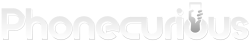Explore the various ways of backup data and photos on Samsung Galaxy A10e using this comprehensive tutorial. Never lose your data anymore.
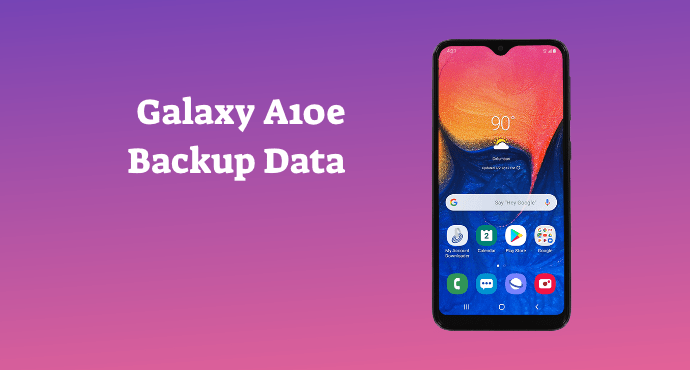
Nowadays, people store a lot of personal files on their phone. Data like photos, contacts, and documents are stored inside the internal and external storage of smartphones like the Samsung Galaxy A10e.
You know how important these data are. So, you’re increasingly worried about losing it. For example, if the phone is lost. Thankfully, there are plenty of data backup options on the Samsung Galaxy A10e.
Cloud storage is one of your best options. Samsung has its own, but you can also choose plenty of alternatives out there. Among the few are Google Drive and Dropbox.
For more details on how to backup data and photos on Samsung Galaxy A10e, we present this tutorial. Follow our recommendation to help your data backed up securely.
Page Contents:
Backup using Samsung Cloud
Since it’s a Samsung phone already, you can take advantage of the Samsung Cloud. According to its website, Samsung Cloud offers backup options for photos, documents, and more all across your Samsung devices.
You can directly backup photos from the Gallery app and My Files app. However, Samsung decided to discontinue this service in 2021. So you will need to find other backup methods. Samsung itself recommends OneDrive by Microsoft.
Backup using Google Drive
Google Drive is a very popular cloud storage solution. In fact, you might have already been using it for work and familiar with its features. You can store almost all kinds of file types here. For app backups, it’s also very reliable because many apps offer data backup with Google Drive.
Users will get 15GB of free storage as a start. You can get up to 100GB of storage for a small fee. The app itself is built-in on the phone so you don’t have to download anything.
Read also: Samsung Galaxy A10e Tips and Tricks: The Ultimate Guide
Backup using Google Photos
The next alternative for backups is Google Photos. Even though Google Drive is a great backup option, Google Photos is better because it focuses only on picture files. Photos uploaded are uncompressed and of high quality. You will also have the option to sync directly from the Gallery app.
Just like Google Drive, you’ll get 15GB free. The app is also already pre-installed on your phone.
SMS Backup and Restore
SMS Backup and Restore is a third-party app that focuses on text messages. So, if you want to save your old messages, this app is the way to go.
You need to download it first from the Google Play Store. The backup process is quite easy and fast. Furthermore, you’ll have the option to store your data on Google Drive or Dropbox.
Read also:
- How to unlock Galaxy A10e if you forgot the PIN / Pattern / Password
- How to fix battery draining too fast on Samsung Galaxy A10e
Other third-party backup services
Aside from what we’ve mentioned above, there are still many backup apps out there. For example, Microsoft OneDrive and Dropbox. Some are free, but there are also other paid backup services like Resilio Sync, which store your data on another device instead of on an unknown server. It can be a good option for anyone concerned with privacy.
From Samsung Cloud to external cloud services like Google Drive, the option means the choice is left to users. You can choose the best method according to what’s most comfortable. Whichever it is, enjoy having your data securely backed up. Now you don’t need to worry again when the phone is stolen. Or in another case, when it’s broken that you can’t access your files.