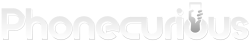The guide you need when your phone can’t call or it can’t connect to the internet. Learn how to fix mobile network issues on Samsung Galaxy A10e.
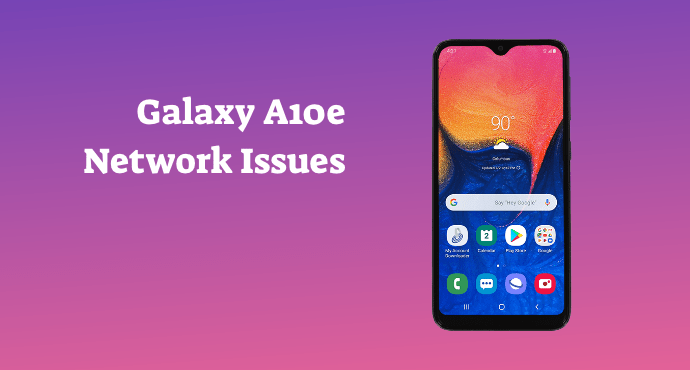
The 4G LTE technology allows phones like Samsung Galaxy A10e a seamless and uninterrupted connection. However, no matter how sophisticated technology is, it’s still a long way from perfect.
Hence that’s why you will still encounter problems with this phone. In fact, it’s why you’re here. You want to find out the solutions to network issues on Samsung Galaxy A10e.
Mobile network issues come in all sizes and shapes. Your phone might refuse to connect to the internet. It’s also difficult to have a stable phone call. The connection is poor, it’s without service and other issues that can induce a headache in any user.
You should not be frustrated for long. Here are all the things you can do to fix mobile network issues on Samsung Galaxy A10e.
Page Contents:
1. Remove the SIM card and restart the phone
Start by inspecting your SIM card’s physical condition. Make sure it’s positioned properly and nothing is broken or dirty. Remove and reinsert the card, then restart your phone. Restarting also helps in getting rid of temporary bugs.
2. Check the network coverage
Make sure nothing is wrong with the network coverage in your area. If you are traveling somewhere, check the coverage map first. If you are inside a building, move into an open area. Additionally, in busy hours the network could get jammed. Wait for a while until the connection returns to normal.
Read also: Samsung Galaxy A10e Tips and Tricks: The Ultimate Guide
3. Check your network settings
There are two configurations you need to inspect. The first is Access Point Names in Settings > Mobile Networks. Make sure you see your carrier there. The second configuration is Network mode, also in Settings > Mobile networks menu. Set it to automatic.
4. Turn off Wi-Fi calling
Samsung Galaxy A10e have a Wi-Fi calling feature. It’s where you can switch to Wi-Fi when making a phone call. As cost-saving is this feature, it comes with a downside. Your phone might lose signals when Wi-Fi calling is activated.
Therefore, try to disable it when you detect a network issue. Go to Settings> Advanced calling > Wi-Fi Calling. Then tap the toggle button to “Off.”
Read also:
- How to fix battery draining too fast on Samsung Galaxy A10e
- How to Backup Data and Photos on Samsung Galaxy A10e
5. Reset network settings
Erase previous network settings that may cause issues to your phone’s mobile network. To do this, head to Settings > General management > Reset. Then tap on “Reset network settings.”
This method can be effective because there are glitches in your current network settings. When you erase them, it forces the phone to go back to the bug-free default settings.
6. Wipe cache partition and factory reset
As always with every troubleshooting, you can use recovery methods as a last resort. Wipe cache partition is safer because it deletes past updates files, but not your apps and files. A factory reset returns your phone to the original state. It erases data but also is more effective. Make sure to weigh the pros and cons before choosing to do so.
As it turns out, there are many approaches you can apply when solving a network issue. Your Samsung Galaxy A10e can definitely take advantage of at least one of them. Hopefully, you manage to get rid of the issue that bugs your phone. That way you can have a reliable mobile network to help with your daily digital needs.