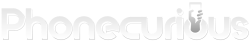Don’t panic when your Samsung Galaxy A10e does this: It won’t turn on, won’t charge, and keeps rebooting. Here’s a guide to help you fix the phone.
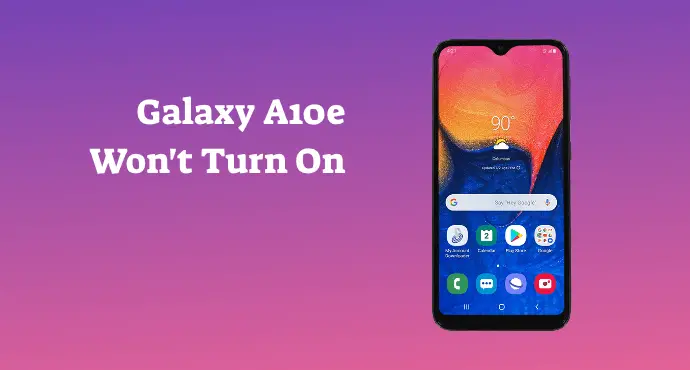
Among many phone problems that can occur with a phone, the ultimate horror moment might be when it refuses to turn on. A dead phone is as good as a brick. Occasionally, this issue can also happen with a phone as amazing as Samsung Galaxy A10e.
The situation can be panic-inducing, but don’t worry. It’s not without a solution. Here, learn about what you can do when it happens.
A similar problem that also often annoys users is when the phone keeps rebooting. We also cover this particular issue here and offer the best solution for it.
Furthermore, your phone may also encounter a charging problem. It could be caused by the battery or the phone itself. Regardless, we provide several ways on how to deal with it.
Page Contents:
How to fix the Samsung Galaxy A10e that won’t turn on
When your Samsung Galaxy A10e won’t turn on, here’s what you can do to kick it back to life:
1. Force restart
Press the Volume Down key and the Power button together and hold for several seconds. If the issue is minor, your phone should come back to life although it may take a while. This procedure is called a force restart.
2. Charge the phone
To make sure there’s nothing wrong with the phone, try plugging it into a charger. Although turned off, a phone still shows the battery indicator on the screen.
If it does, then the issue could be firmware-related. You might also want to charge the phone fully, just in case it runs out of juice. However, if the opposite happens (no indicator appearing), there might be a hardware issue. Bring the phone to the Samsung customer center to ask for a repair or a replacement.
3. Try to access the Safe Mode
Your phone could refuse to turn on because there’s a rogue app preventing it. In this case, try to boot the phone into Safe Mode. When in Safe Mode, you can uninstall recently installed apps. They could be the culprit.
4. Try to boot through the Recovery Mode
By entering the Recovery Mode, you can choose options such as wipe cache partition to clear glitches and bugs. They could be what prevents the phone from booting normally.
Further, in this mode, you can also do a factory reset. Be careful though, you will lose all your data if you choose to do this.
Read also: Samsung Galaxy A10e Tips and Tricks: The Ultimate Guide
How to fix the Samsung Galaxy A10e that won’t charge
Have a problem with charging Samsung Galaxy A10e? Here are several solutions to fix it:
1. Use the official charger and USB cable
This step should be the first thing you check. An improper charging accessory might simply not work on Samsung Galaxy A10e. Use the original accessories. Not only can it solve the charging issue, but it can also avoid the risk of your battery being damaged.
2. Charge the phone when it’s turned off
Try this step if you think you think it’s a hardware problem. Turn off the phone, and plug in the charger. If nothing shows up, you can be sure the phone is suffering from hardware faulty. Head to the nearby Samsung customer center.
But if you see an indicator showing up, you can breathe some relief. It may be a small glitch that prevents the battery icon from working properly. You can try the next step below.
3. Do force restart or soft reset
Force restart or soft reset helps refresh the phone’s system. It gets rid of temporary files and bugs that could be problematic.
If your phone is not frozen, do a simple restart/soft reset. Otherwise, you can do a force restart by pressing the Volume Down key and the Power button together for several seconds.
4. Try charging in Safe Mode
Reboot your phone into the Safe Mode, then try charging. If it works, it means an app is causing the charging problem. You can start removing recently installed apps then test if the problem persists.
5. Do factory reset
If anything else doesn’t eradicate this charging issue, you can do this one last resort. A factory reset allows you to return the phone to its initial state. But on the downside, it erases personal data and downloaded apps. Understand this risk before proceeding.
Read also:
- Samsung Galaxy A10e Tutorial: Safe Mode, Recovery Mode, Factory Reset
- Samsung Galaxy A10e Tutorial: Soft Reset, Force Restart, Clear App Cache
How to fix the Samsung Galaxy A10e that keeps rebooting
When your phone keeps turning on and off by itself, most of the time it’s a software issue. Perform these fixes in order to deal with Samsung Galaxy A10e that keeps rebooting:
1. Delete the phone’s system cache
Temp files build-up on your phone does more harm than good. Delete those files to stop the phone from rebooting. To do it, go to open the Settings app.
Then go to Device care > storage. Tap “Clean now” to clean temporary data and files located inside the phone’s cache.
2. Run the phone via Safe Mode
The purpose of this step is to find out whether the phone keeps rebooting under safe mode. If it doesn’t, it means there could be an app with bugs causing the rebooting problem. You can try to uninstall apps starting from the most recent one.
3. Perform a factory reset
Resetting the phone to its factory state could be your answer. It will erase files and installed apps, though. So be aware of the trade-off before deciding to go into this path. A factory reset is usually a last resort.
If you have tried everything and the issue is still there, then you should contact Samsung representatives for help. If all else fails, it could be a hardware problem, which is impossible for average users to solve.
We hope your problem ends with one of the troubleshooting methods above. That way you can enjoy your phone and use it again. For more settings and configurations, refer to the Samsung Galaxy A10e user manual.