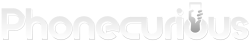Do you have trouble grasping your smartphone? Avoid any unwanted confusion and figure everything out quickly with the ZTE Blade 11 Prime user manual.
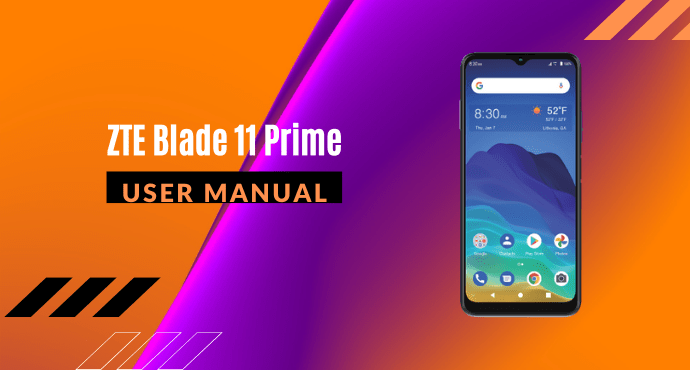
Using a smartphone, as its name suggests, requires a bit of knowledge. While a device like the ZTE Blade 11 Prime is easy to use, there are details we need to be aware of.
This can be a bit intimidating for someone who has never used a smartphone before. With so many unique features and new capabilities, you’ll need to learn from scratch.
Thanks to the ZTE Blade 11 Prime user manual, you don’t have to spend hours understanding how to use your device. This easy-to-read reference makes a great companion!
Want to know what information the user manual contains? See for yourself by reading the summary below. Once you’re pleased, you can have the full user manual later on.
Page Contents:
Installing cards
One of the most basic things you should do with your ZTE Blade 11 Prime is installing your SIM card. Additionally, you can choose to insert your optional microSDXC card as well. If you don’t know where to insert these two, feel free to take a look at the graphic provided in this chapter.
To avoid damage to the phone, you must check out the warnings mentioned in this chapter. This is to ensure that you put in the right type of SIM cards and what tool you should use to eject the card slot tray.
Changing notification sounds
On your ZTE Blade 11 Prime smartphone, you can customize the default ringtone for incoming calls or the default notification sound. There’s a guideline in the user manual that you can easily follow, along with a couple of notes to adhere to.
A unique feature is that you can select a ringtone for a specific contact. This allows you to assign a special ringtone for an individual contact so you can easily identify who’s calling without looking at the screen.
Setting up screen locks
You can protect your ZTE Blade 11 Prime by creating a screen lock. When it’s enabled, you can implement various kinds of screen locks onto your device. Whether it’s Swipe, Pattern, PIN, or Password, you can select how you would like to secure your device.
To understand how each screen lock works, feel free to refer to this chapter. Each screen lock is given a specific explanation of how it works. Better to keep your phone protected at all times with this helpful feature.
Phone status
Your ZTE Blade 11 Prime is filled with different phone activities. You’ll need to be able to monitor your phone status. To do this, you can check out the status bar at the top of the home screen. This status bar has a couple of icons that indicate what’s going on in your device.
To know what each icon means, you can read this section of the ZTE Blade 11 Prime user manual. All of the icons are listed out, and they all come with a simple explanation of what they mean.
Read also: Samsung Galaxy A42 5G User Manual
With the ZTE Blade 11 Prime, you can share content with others. Sharing files with nearby devices becomes easy and incredibly fuss-free. Whether it’s sharing photos, videos, or documents, you can learn how to share them via Bluetooth or Wi-Fi. To learn how to share things with other devices, take a look at this chapter.
Sending messages
It’s time to send messages to your loved ones with the ZTE Blade 11 Prime. You can use the Messages app to send text messages, multimedia messages, or chat messages. If you don’t know where to access the Messages app, see this chapter for instructions.
Now it’s time to send a message. There is a lengthy set of instructions that’s simple to read and should help you draft your first text message in seconds.
File manager
If you have a lot of items in your ZTE Blade 11 Prime, it can be difficult to locate the things you need. By learning how to access file manager, you can quickly access all of your images, videos, and files on your phone and memory card. Check out this section to understand how to use File Manager.
Download user manual
That’s all we can show you for now. As mentioned earlier, if you’re satisfied with this summary, you can have a full copy of the user manual for your reference. To retrieve the whole ZTE Blade 11 Prime user manual, click on the download link to save the entire document.
Download: ZTE Blade 11 Prime User Manual (PDF)