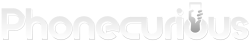Skip the guesswork and check out the Samsung Galaxy A42 5G user manual. It will let you know how to use the device properly.
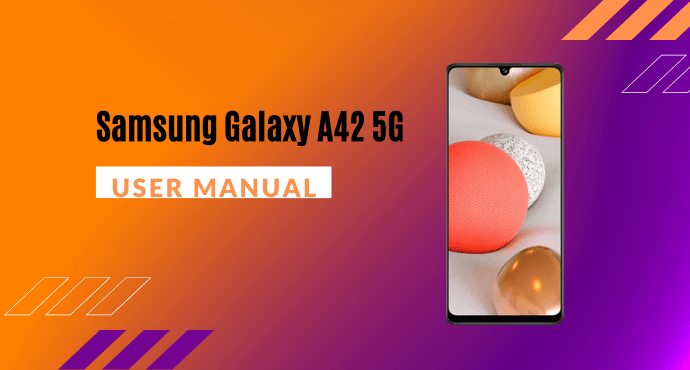
There’s so much to explore on the Samsung Galaxy A42 5G smartphone. Besides making phone calls or sending texts, the phone can be used for a variety of useful activities.
However, not everyone is aware of the smartphone’s assortment of features. This is why the Samsung Galaxy A42 5G user manual is here to help you understand the phone better.
With the user manual’s credible information, you can find out the helpful functions your phone possesses. Whether it’s taking photos, or connecting to Bluetooth, the manual covers them all.
To get to know the user manual more, you can simply take a look at the following summary. If you’re satisfied, you can proceed to download the full user manual afterward.
Page Contents:
Turning on the device
First things first, you need to learn how to turn on your Samsung Galaxy A42 5G smartphone. To properly turn on your phone, you must check out this section of the user manual. This chapter will let you know what button to press and what to do afterward.
Additionally, there’s a crucial note that you need to check out before powering on your device. And if you’d like to learn more about powering your device from Settings, this user manual tells you what features to access.
Adding accounts
Like most smartphones, the Samsung Galaxy A42 5G requires you to sign in to your accounts so that you have access to most features. On the device, you can add your Google Account, Samsung account, and Outlook account.
This user manual has specific guidelines that teach you how to add a specific account. Please make sure you pay attention to each set of instructions.
Customizing home screen
Your Samsung Galaxy A42 5G’s home screen is the starting point for navigating your device. You can place your favorite apps and widgets here, in addition to setting up additional Home screens, removing screens, changing the order of screens, and choosing the main Home screen.
This section teaches you how to personalize your home screen to your liking. You can adjust your app icons, wallpaper, themes, icons, widgets, and more. Additionally, you can customize your screen settings directly from home screen settings.
Fingerprint scanner
The Samsung Galaxy A42 5G’s fingerprint scanner is an alternative to entering passwords in certain apps. You can use your fingerprint to verify your identity when logging in to your Samsung account. To use your fingerprint to unlock your device, you’ll need to do a couple of things first.
Thankfully, the Samsung Galaxy A42 5G user manual shows you how to add, delete, and rename fingerprints. Also, it will let you know how to use fingerprint recognition to verify your identity in supported apps and actions.
Read also: ZTE Blade X1 5G User Manual
Camera shooting modes
With the Samsung Galaxy A42 5G, you can use the camera to determine the ideal mode for your pictures or choose from several shooting modes. To swipe between shooting modes, you feel free to take a look at the user manual to learn how to do so.
Additionally, the user manual gives you a list of all of the available shooting modes in your phone camera. Each shooting mode is given a simple explanation so you know what each shooting mode does.
Using Bluetooth
You can pair your Samsung Galaxy A42 5G to other Bluetooth-enable devices like wireless headphones or vehicle speaker systems. To learn how to activate Bluetooth in your device, all you have to do is follow the guidelines mentioned in this chapter. In addition, you can learn how to unpair the device as well.
Do not disturb mode
With ‘Do not disturb’, the Samsung Galaxy A42 5G allows you to block sounds and notifications while this mode is turned on. By learning how to activate this feature, you can specify expectations for alarms and set a schedule for sleep or meetings. Find out more in this user manual chapter.
Download user manual
This marks the end of the user manual summary. But the information doesn’t stop there. If you need to go beyond this quick summary, you can obtain a full copy of the Samsung Galaxy A42 5G user manual. Simply click on the provided download link and you’re good to go.
Download: Samsung Galaxy A42 5G User Manual (PDF)