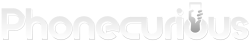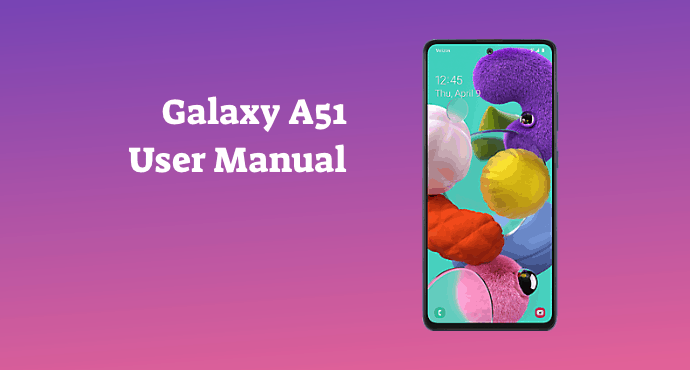Why settle for a regular smartphone when you can customize it the way you want to? Find out how you can do so in the Samsung Galaxy A51 user manual.
As human beings, we tend to transform our personal belongings into something that reflects our identities. A common item that we often customize is our smartphones, like the Samsung Galaxy A51.
When it comes to decorating, we usually emphasize a smartphone’s appearance. But did you know you can do the same to your device’s system and specifications?
The Samsung Galaxy A51 user manual contains all sorts of information that you can heed to configure your phone’s settings. Don’t like to be disturbed? Love an interactive home screen? You can find everything in the document.
Check out our summary of the manual for a brief inside scoop. Rest assured, the user manual is bound to transform your phone unlike any other.
Page Contents:
Digital wellbeing
The Samsung Galaxy A51 is equipped with tools that manage your daily screen time. With our huge dependence on smartphones, it’s so easy to get carried away. By optimizing the phone’s digital wellbeing mode, you can use your device in peace.
If you are unable to locate digital wellbeing mode in your device, you can refer to this chapter of the user manual. Users will be introduced to several configurations that you can mix around to manage your device usage. From screen time, app timers, to wind down features, this phone allows you to relax when you want to.
See the picture below for a full diagram of the Samsung Galaxy A51.
Icons and widgets
The Samsung Galaxy A51’s home screen is filled to the brim with app icons and widgets. They provide a small preview into our apps, making the home screen more engaging. However, too many app icons and widgets can be a tad bit overwhelming for users.
Change up your app icons and widgets by checking out the manual. You can learn to organize the way you want to for a more clean-looking device. The instructions are easy, accessible, and super straightforward.
Read also:
Editing pictures and videos
With the Samsung Galaxy A51, you can simply edit your photos and videos from anywhere, on-the-go. It doesn’t take rocket science to learn how to put a little magic into your memories. But if you’re a bit lost with the phone’s instant editing options, this user manual has your back.
The manual provides you with a list of things that you can edit on your photos and videos. These include filters, tone, text, auto-adjust, and more. If you have no idea what these terms mean, the section has a clear explanation of each option to give you a better picture of how the editing tools work.
Available Samsung apps
The Samsung Galaxy A51 user manual wouldn’t be complete with a full chapter dedicated to the phone’s Samsung apps. Your device includes pre-installed applications which are included by the brand’s developers. All these apps work together in synergy to provide you with a comfortable phone experience.
These apps could range from normal day-to-day apps like Clock, Messages, and Tips, to other unique features like Bixby and Samsung Health. Find out how you can utilize all these apps by reading this chapter. It would be a shame to miss them out.
Checking mobile data
To access the Internet, you must turn on the data connection on the Samsung Galaxy A51. We understand that turning on data can be expensive if we use it for long periods. Fortunately, the user manual teaches you how to monitor mobile data so that you can save your data plan.
If you’re running low on data connection, you can switch on the phone’s data saver. If you cannot locate the data saver function, just take a look in the manual. You can immediately decrease the amount of data your phone consumes with a quick tap.
Configuring notifications
Find out how you can manage your app alerts and notifications on your Samsung Galaxy A51. A smartphone is bound to receive tons of notifications that represent different meanings. But too many app alerts in one day is bound to be a bit of an annoyance.
Check out this section to learn how to configure your notification settings for some silence. You can turn on reply suggestions, do not disturb, or even block notifications for the time being.
Download user manual
That’s all we have for now with this brief summary. If you require further information, no need to worry. You can keep a copy of the Samsung Galaxy A51 user manual for your personal use. Download the full document on the download link we have conveniently provided for the public.
Download: Samsung Galaxy A51 User Manual (PDF)