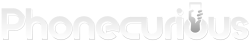Moto G Stylus 5G user manual is your go-to document when trying to configure your phone, be it when you’re just starting or when troubleshooting.
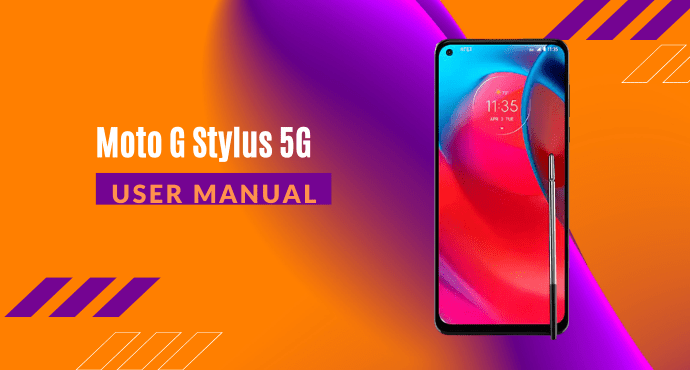
We can think of several reasons why new phone owners should read a user manual. Imagine having a new unfamiliar device on your hand. You don’t know how or where to start.
For some people, it can be overwhelming. New techs can feel intimidating especially for the ones less savvy. But don’t worry, Motorola Moto G Stylus 5G user manual comes to the rescue.
This document packs comprehensive information about Moto G Stylus 5G’s ins and outs. If you think the manual looks complicated, the reality is something else. It is quite simple and easy to read.
Read through the summary below on what’s inside. Discover interesting features and essential guides. We also provided a download link down below.
Page Contents:
Learn The Basic
In the beginning, it’s best to learn the essentials of the phone. This chapter is a good start. What readers will discover here is a basic introduction of the Homescreen, understanding notifications, and setting up the Lockscreen.
Before this, you’ll read about hardware-related setups too. One example is inserting the SIM and microSD card. Your phone can’t reach its potential fully without them. So, it’s important to install them before playing around with the software-related configurations.

Stylus Shortcut
This phone comes with a stylus, which brings us to a plethora of possibilities. You can navigate using this stylus and reveal all the special features it brings. To learn about it, this manual has a special section too.
Here, you will read about the Stylus Shortcut. It is a series of functionality you can access just by removing the stylus from its slot. Take a look at each of them. You can even create an animated GIF with it!
Redecorate Your Home Screen
Moto G Stylus 5G comes with a default screen that does not look bad at all. However, you might want to display a personal photo on your wallpaper. It’s like marking the phone and making it feel more like it’s yours.
This section will help you with changing the wallpaper. Make sure to read the instructions carefully. Besides that, the manual will show you more ways of personalizing your phone. You can activate parental controls, rearrange apps and folders, and customize widgets.
Moto Note and Coloring Book
Moto G Stylus 5G is packed with many interesting custom apps. But among the few that caught our eyes are Moto Note and the Coloring Book app. In the manual, these apps have their own dedicated section.
Paired with the stylus, there’s more you can do on Moto Note than on a typical note app. Learn about all the features available in the manual. Additionally, the Coloring Book app also utilizes the stylus. You can import a custom coloring page from Gallery. The manual will tell you how.
Read also:
There are plenty of ways of sharing files with Moto G Stylus 5G. You can do it with a computer, or using the Nearby Share feature. Be it wired or wireless, the manual has the instructions you need.
The following section explains file syncing as well. Put your files on the cloud for seamless data storage and sharing. You can also sync your phone with a TV, using the Cast screen feature. Read about it in the Moto G Stylus 5G user manual.
Troubleshoot Your Phone
What happens when you run into an issue with your phone? You may panic and rush to the nearest service center. With a manual, you don’t have to deal with such a commotion. It’s because you will have the manual acting as your first aid.
In this section, learn about some basic troubleshooting like restarting, checking updates, and find the IMEI number. Everything is explained simply so as to not confuse readers, despite it looks like an advanced configuration.
Accessibility
Accessibility features make a phone easier to use, and this phone got a handful of them. Peek into this chapter to see more about them. You’ll read about creating shortcuts, using the voice assistant, and managing sound settings.
Additionally, for users needing to pair their hearing aid with the phone, this section covers this issue as well. Make sure you are aware that hearing aid compatibility is US-only.
Download User Manual
As you can see, there is plenty to read inside the Moto G Stylus 5G user manual. This article only shows a snippet of what’s to come. The best way to dig into the details is by reading the full copy. You can download the PDF through the link below.
Download: Moto G Stylus 5G User Manual (PDF)