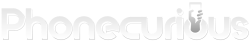Be the expert on your device and know how to use the Safe Mode. Here, read how to turn on / off Safe Mode on Amazon Fire Tablet in particular.
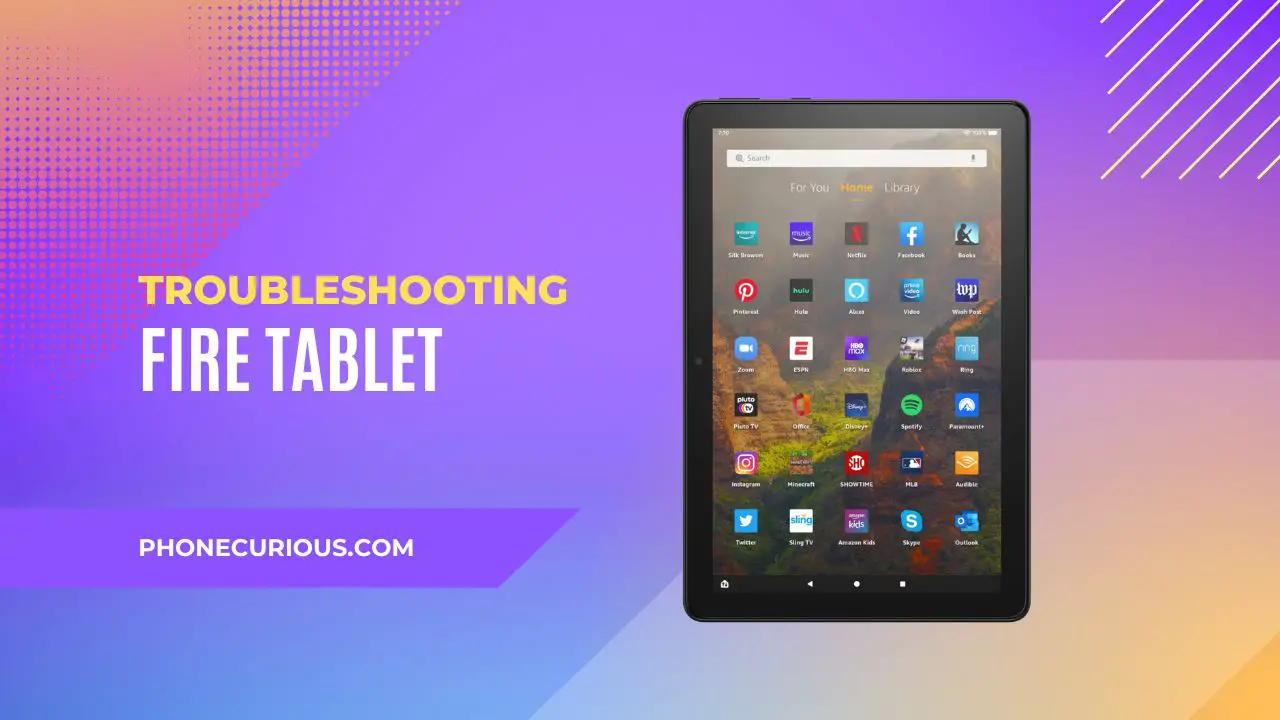
On smartphones and tablets, Safe Mode is a boot mode where you can return the phone’s apps to its factory state. However, you don’t need to actually reset the device. The apps and settings would be just like when the device is new, while your own apps are being hidden.
Safe Mode is one of the popular troubleshooting methods. In Amazon Fire Tablet, it’s recommended to use Safe Mode in certain cases. For example, when your tablet is slow and you suspect an app is causing it.
If you don’t know how to access the Safe Mode, you’ve come to the right place. This tutorial explains how to turn on / off the Safe Mode on Amazon Fire Tablet.
We went into great detail explaining each method separately. First, learn how to go into the Safe Mode. Secondly, when you’re done with the Safe Mode, know how to exit it.
How to turn On Safe Mode on Amazon Fire Tablet
Although it may look like Safe Mode is something advanced, using it is pretty easy. Take a look at the steps below on how to turn on safe mode on Amazon Fire Tablet:
- Power off the device. Do this first before everything. To power off, long-press the Power button until the restart options appear on the screen. Tap “Power off” and wait until the tablet shuts down.
- Press and hold the Power button. After Fire Tablet shuts down, long-press the Power button again. This time, don’t release until you see the Amazon logo on the screen. Immediately release when you spot the logo.
- Access Safe Mode. Immediately press the Volume Down button and hold it for several seconds. When you see a “Safe mode: ON” notification, it means the tablet is in Safe Mode.
The tricky part about entering The Safe Mode is when pressing all those buttons. It can take more than practice and a nimble finger to do it. You may not be successful on the first try, but don’t give up. Once inside the Safe Mode, you can begin examining the issue the tablet is experiencing.
How to Turn Off Safe Mode on Amazon Fire Tablet
Once you are finished using the Safe Mode, here’s how you can turn off Safe Mode on Amazon Fire Tablet:
- Turn the tablet off. From the Safe Mode, hold down the Power button and tap “Shut Down.” Wait until Fire Tablet finishes switching off.
- Restart normally. Press and hold the Power button again. Your Fire Tablet will restart into normal mode. You won’t see the “Safe Mode” message again.
Exiting the Safe Mode is relatively easy. You don’t need to press several buttons at once just like when turning the Safe Mode on. In short, it’s like restarting the tablet as usual.
So that’s our simple tutorial on how to turn On / Off Safe Mode on Amazon Fire Tablet. Hopefully, it’s easy to understand and help you solve whatever problem you’re currently facing.