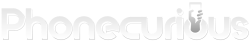Learn how to boot the Kyocera DuraForce Pro into Safe Mode, which disables all third-party apps that may be causing performance issues, allowing the phone to function normally again.

Booting the Kyocera DuraForce Pro into Safe Mode can help us determine whether a third-party app is causing performance issues on the device.
Safe Mode temporarily disables all third-party apps, allowing the phone to operate with only its default settings and applications.
Here’s a quick guide to booting into Safe Mode:
- Power off the phone: Press and hold the power button until the power menu appears. Then, tap on “Power Off.”
- Restart with special instructions: Press and hold the power button again. When the Kyocera logo appears, immediately release the power button.
- Activate Safe Mode: Without delay, press and hold the volume down button. It’s crucial to do this right after releasing the power button to avoid restarting the phone in standard mode.
- Wait for the process to complete: Keep holding the volume down button until Safe Mode appears on the screen. The Safe Mode text should be visible in the bottom left corner.
In Safe Mode, third-party applications won’t be available. This environment is great for evaluating the phone’s performance without those apps. We can navigate through the menus and see if the issues persist. If the phone runs smoothly, we know a third-party app is likely the culprit.
Next, it’s time to pinpoint the problematic app. We start by rebooting back into standard mode and then uninstalling recently installed or suspicious apps one by one. Each time we remove an app, we can reboot the phone into standard mode to see if the issue has been resolved.
Using Safe Mode simplifies finding troublesome apps and helps maintain our phone’s performance. Regularly booting into Safe Mode can preemptively catch problems caused by new apps and ensure the device remains in top condition.
Always remember that Safe Mode is a diagnostic tool and not intended for daily use but can be immensely helpful when troubleshooting.
Read also: How to Fix Kyocera DuraForce Pro 2 that Won’t Turn On