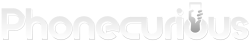Do you have a new tablet but don’t know enough about the device’s parts and features? Let’s take a look at this Q Link Scepter 8 Tablet user manual.
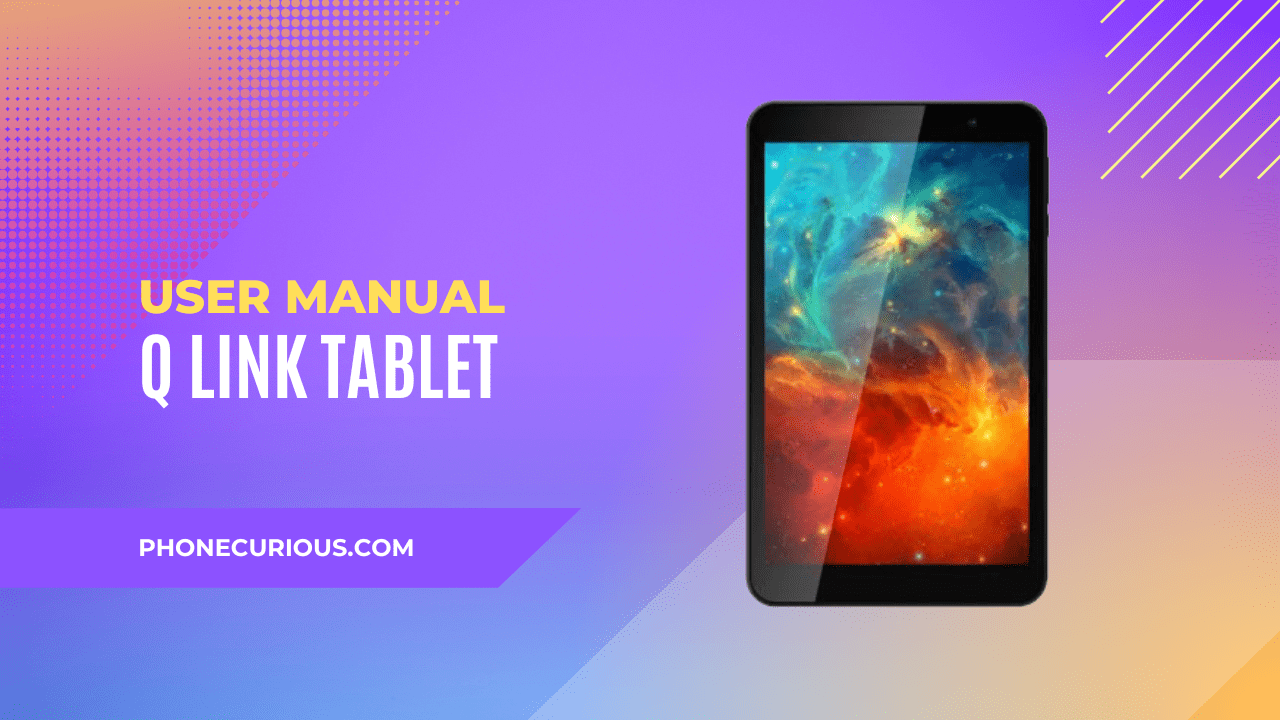
Not everyone is fond of having a tablet as their main gadget. Sometimes they only use it for entertainment purposes or for work. That’s why a tablet’s functional features are often forgotten, even though some people are not too concerned about every part of the tablet.
This condition can make you not fully aware of its capabilities. As a result, you can’t max out the device, and it will affect your productivity towards your daily projects. The user manual comes to the rescue as a simple yet always ignored by everyone, especially when it’s their first time having a new gadget.
We know you’re too excited to try your new Q Link Scepter 8 Tablet. We advise you to take a moment to learn about the device first with the user manual. If you’re having trouble understanding the document, we give you a short and understandable version.
Page Contents:
Download User Manual
It’s better late than never. Get the Q Link Scepter 8 Tablet user manual downloaded into your device to know and understand the tablet thoroughly. This manual can be a go-to document whenever you’ve any difficulties when trying on the device.
➡️ Download Q Link Scepter 8 Tablet User Manual (PDF)
Knowing Your Tablet
The tablet is basically a big version of a smartphone. The buttons and parts have the same functions and are in similar places. However, some of them are different from any smartphone.
Don’t miss every hardware part of the device by learning about it in this first chapter. Here you will see the phone’s layout with the help of the phone’s image and the directory numbers. Worth reading at the beginning.
Keys Function
Each key has its own functions. How to power on and off the Q Link Scepter 8 Tablet? How to increase or decrease the phone’s volume? How to go to the main interface? How to go back to the previous menu on this device? And how to switch between the apps?
The Keys Function chapter will inform you of every basic information regarding the inquiries above. Make sure you read it all to prevent any mis-use or confusion.
Home Page
The Home Page is where every menu will be shown on the display screen. In this chapter, you will get quick information about the home page. Did you know that if you long press on the home page, it will pop up the windows to set the wallpaper
Startup and Shutdown
Starting up or shutting down the Q Link Scepter 8 Tablet is easy. All you need to do is follow the instructions in this chapter. This chapter comes in easy-to-understand sentences, so you can immediately try it with your gadget.
Read also: Q Link Smartphone Hot Pepper Serrano 3 User Manual
Quick Setting
The quick setting is an operation you can find at the top of the screen by swiping down the screen. There are about nine shortcut icons on the quick setting. All of them are available to make it easy to access whenever you need to adjust some default configurations.
In this chapter, you will learn everything you need to know about the quick setting. It has a picture to make it more understandable for you – just in case you need a preview.
That’s the end of the Q Link Scepter 8 Tablet user manual. It provides every chapter in the manual, but we simplify it. However, we still advise you to read the full one, just because that is clearer – thanks to the picturized instructions.