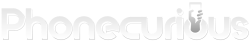TCL flip phones offer simplicity and reliability, but they can sometimes have issues. You might face problems with the battery, signal, screen, or calls on your device. The good news is that many TCL flip phone problems can be fixed with simple troubleshooting steps.

Common issues include battery drain, weak signal, charging problem, and trouble making or receiving calls. Often, restarting your phone can solve these problems. If a regular restart doesn’t work, try removing and reinserting the battery.
For more complex problems, you can check your phone’s settings or consult the user manual. It’s helpful to know some basic troubleshooting steps to keep your TCL flip phone working smoothly. This way, you can quickly fix minor issues and get back to using your phone without hassle.
Page Contents:
Understanding Your TCL Flip Phone
TCL flip phones have simple designs that are easy to use. Learning the basic layout and functions will help you get the most out of your device.
Navigating the Home Screen and Menu

The home screen shows the time, date, and battery level. Press the center navigation key to open the main menu. Use the up, down, left, and right arrow keys to move through menu options. The soft keys below the screen perform different actions based on what’s displayed above them.
To open an app, highlight it and press the center key. The back key returns to the previous screen. Hold the end call key to go back to the home screen from anywhere.
Essential Settings and Configuration
Open Settings to adjust your TCL flip phone. Here are key areas to configure:
- Sound – Change ringtones and volumes
- Display – Adjust brightness and font size
- Network & Internet – Set up mobile data and Wi-Fi
- Security – Add a screen lock
You can also set the date and time, change the language, and manage storage in Settings. Check your user manual for details on advanced options.
Utilizing Key Features
Beyond basic calling and texting, TCL flip phones have other useful features:
- Camera – Take photos and record videos
- Gallery – View and share your pictures
- File Manager – Organize files and folders
- FM Radio – Listen to local radio stations
To save battery, close apps you’re not using. Press and hold the end call key to force close all open apps.
For accessibility, enable large text in Settings. You can also use voice commands by holding the center key on the home screen.
Read also: TCL Flip Phone User Manual
Troubleshooting Common Issues
TCL flip phones can sometimes have problems. Let’s look at how to fix the most common issues you might face.
Resolving Battery and Charging Problems
Battery life can be a big concern with flip phones. If your TCL phone isn’t holding a charge, try these steps:
- Clean the charging port with a soft brush
- Use only the original charger
- Check for apps running in the background
- Turn off Bluetooth and Wi-Fi when not in use
- Lower screen brightness
If these don’t work, your battery might need replacing. Contact TCL support for help.
Addressing Network and Connectivity Concerns
Poor signal can make calls drop or texts fail to send. To improve your connection:
- Check if your SIM card is inserted correctly
- Make sure you’re in an area with good network coverage
- Reset your network settings
- Update your phone’s software
If you can’t connect to the internet or use your mobile hotspot, try turning airplane mode on and off. This can refresh your connection.
If your voicemail isn’t working, call your carrier to make sure it’s set up right. For persistent problems, you might need to reset your phone to factory settings. Remember to back up your data first!
Advanced Operations and Maintenance
TCL flip phones offer several advanced features to enhance performance and functionality. These options let you reset your device, keep it up-to-date, and expand its storage capacity.
Performing a Factory Reset
A factory reset can fix many issues by restoring your TCL flip phone to its original settings. To do this, go to Settings > Device > Device Information > Reset Phone.
Make sure to back up important data before resetting. The process will erase all personal information, downloaded apps, and settings.
After confirming, your phone will restart and return to its out-of-box state. You’ll need to set it up again, including Wi-Fi connections and any accounts.
Updating Software and Security Patches
Keeping your TCL flip phone’s software current is key for optimal performance and security. Check for updates in Settings > Device > Software Update.
If an update is available, make sure your phone is charged and connected to Wi-Fi. The download and installation process may take several minutes.
Restart your phone after updating to ensure all changes take effect. Regular updates can improve battery life, fix bugs, and add new features to your device.
Enhancing Phone With External Storage
Many TCL flip phones support MicroSD cards for extra storage. This lets you store more photos, videos, and music files.
To add a MicroSD card, power off your phone and locate the card slot. Gently insert the card and turn your phone back on.
Go to Settings > Storage to format the card for use. You can now move files to the SD card to free up internal storage. Remember to safely eject the card before removing it to prevent data loss.