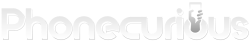Having trouble opening the microSD card tray on your Samsung phone? You’re not alone.
While the tray is designed to be easy to access, sometimes it can get stuck or refuse to pop out, causing frustration.
Don’t worry! This guide will help you troubleshoot and safely open the tray without damaging your device.
Page Contents:
Why Won’t the Micro SD Card Tray Open?
Before jumping into the solutions, let’s look at some common reasons why your microSD card tray might be stuck:
- Using the Wrong Tool – The ejector pin that comes with your phone is specifically designed for the tray. Using a blunt or weak tool might not work effectively.
- Incorrect Insertion Point – If you accidentally insert the ejector pin into a microphone hole instead of the tray hole, it won’t work and could damage the internal components.
- Dirt or Debris – Dust and grime can build up over time, causing the tray to stick.
- Physical Damage – If your phone has been dropped or exposed to moisture, the tray mechanism might be damaged or misaligned.
Steps to Open the Stuck Micro SD Card Tray

Follow these steps carefully to open your stuck tray:
1. Use the Correct Tool
The best tool for opening the microSD card tray is the SIM ejector tool provided with your Samsung phone. If you don’t have it, use a sturdy paperclip, a sewing needle, or a thin pin. Avoid using soft or bendable materials.
2. Find the Correct Hole
Locate the small pinhole next to the SIM and microSD card tray. Make sure you’re inserting the tool into this hole and not a microphone or speaker hole.
3. Apply Steady Pressure
Gently but firmly insert the ejector tool into the hole and press straight down. Don’t twist or angle it, as this might damage the mechanism.
4. Try a Different Angle or Slight Wiggle
If the tray doesn’t eject with steady pressure, try slightly adjusting the angle of the ejector tool while applying pressure. A small wiggle can sometimes help dislodge a stuck tray.
5. Use Tape or Suction
If the tray is partially out but won’t come fully loose, you can try using a small piece of tape to pull it out or a suction cup for better grip.
6. Clean the Area
If dust or debris is causing the issue, use a small brush, compressed air, or a toothpick to clean around the tray before trying again.
7. Visit a Repair Center
If none of these methods work, it’s best to take your phone to a Samsung service center or a professional repair shop. Forcing the tray out could damage internal components, making repairs more costly.
Preventing Future Issues
To avoid getting your microSD card tray stuck again:
- Always use the correct tool when ejecting the tray.
- Keep your phone clean and store it in a case to prevent dust buildup.
- Avoid applying too much pressure when inserting or removing the tray.
- Check the tray alignment before pushing it back in to prevent damage.
A stuck microSD card tray can be frustrating, but with the right approach, you can safely open it without damaging your Samsung phone. By using the correct tools and following these troubleshooting steps, you can resolve the issue quickly and efficiently.
If you’re still having trouble, don’t hesitate to seek professional assistance to prevent further damage to your device.
Have you encountered this issue before? Let us know in the comments how you fixed it!