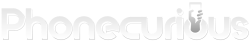Experiencing an “Insecure Internet Connection” error while trying to access your TracFone My Account app can be frustrating.
This error typically occurs when the app detects a problem with your internet connection, preventing it from securely communicating with TracFone’s servers.
Fortunately, there are several troubleshooting steps you can take to resolve this issue and regain access to your account.
Page Contents:
1. Restart Your Phone
Sometimes, a simple restart can resolve temporary connectivity issues. Turn off your phone, wait for a few seconds, and then turn it back on. This refreshes the network connection and clears minor software glitches that may be causing the error.
2. Check Your Internet Connection
Ensure that you have a stable internet connection. You can do this by:
- Switching between Wi-Fi and mobile data to see if the issue persists.
- Connecting to a different Wi-Fi network if available.
- Running a speed test using an online tool to confirm your internet speed.
- Disabling any VPN or proxy settings that might interfere with the app’s security checks.
3. Update the TracFone My Account App
Running an outdated version of the app can lead to compatibility issues, including security errors. Visit the Google Play Store (for Android users) or the Apple App Store (for iOS users) and check if an update is available. If an update exists, install it and try logging in again.
4. Clear Cache and App Data
Corrupted cache files can sometimes cause connection problems. Clearing the cache and data of the TracFone My Account app can help:
- On Android:
- Go to Settings > Apps.
- Find and select TracFone My Account.
- Tap Storage & Cache > Clear Cache.
- If the problem persists, tap Clear Data (Note: This may log you out, requiring you to log in again).
- On iOS:
- Uninstalling and reinstalling the app is the best way to clear cache and data.
5. Reinstall the App
If clearing cache and updating doesn’t work, try uninstalling and reinstalling the app:
- Uninstall the TracFone My Account app from your device.
- Restart your phone.
- Download and install the latest version of the app from the Play Store or App Store.
- Open the app and log in to see if the error is resolved.
6. Disable Public Wi-Fi and Use a Secure Network
If you are connected to a public Wi-Fi network, try switching to a private and secure network instead. Public Wi-Fi networks often have security restrictions that can trigger the “Insecure Internet Connection” error.
7. Check TracFone’s Server Status
Sometimes, the issue may not be on your end. TracFone’s servers could be experiencing downtime or undergoing maintenance. You can check their official website, social media pages, or third-party outage detection sites like Downdetector to see if other users are reporting similar issues.
8. Contact TracFone Customer Support
If none of the above steps work, you may need to reach out to TracFone’s customer support for assistance. You can contact them through:
- Their official website’s support section.
- The TracFone customer service phone number.
- Their social media pages.
The “Insecure Internet Connection” error on the TracFone My Account app can be resolved with a few troubleshooting steps. By ensuring a stable internet connection, keeping the app updated, clearing cache, and checking server status, you can restore access to your account quickly.