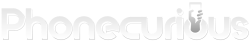The Cloud Mobile Stratus C8 is a budget-friendly smartphone designed for everyday use.
While the official manual provides detailed instructions, some users may find it overwhelming.
This simplified guide breaks down the key functions and features into easy-to-understand sections.
Read also: Cloud Mobile Stratus C8 Review
Page Contents:
Getting Started with Your Stratus C8

Before diving into the features, it’s important to set up your device correctly. Here are the basic steps to get started:
- Unboxing: Ensure all included accessories, such as the charger and user manual, are in the box.
- Inserting the SIM Card and MicroSD: Open the SIM card tray using the provided tool and insert your SIM card and optional MicroSD for extra storage.
- Charging the Device: Use the included charger and cable to fully charge the battery before first use.
- Powering On: Press and hold the power button until the screen lights up.
- Initial Setup: Follow on-screen instructions to select a language, connect to Wi-Fi, and sign in to your Google account.
The Stratus C8 operates on Android, providing a familiar experience for most users. Here’s how to navigate the device efficiently:
- Home Screen: Displays essential apps and widgets.
- Navigation Buttons: Use the on-screen buttons for Back, Home, and Recent Apps.
- Notification Panel: Swipe down from the top to access quick settings and notifications.
- Settings Menu: Customize your phone’s preferences by accessing the Settings app.
Read also: Cloud Mobile Stratus C7 Review
Making Calls and Sending Messages
Communicating with others is simple with the built-in call and messaging features. Follow these steps:
- Making a Call: Open the Phone app, dial the number, or select a contact and tap the call icon.
- Receiving Calls: Swipe up to answer or down to decline an incoming call.
- Sending a Text: Open the Messages app, select a contact, type your message, and tap send.
- Using Voicemail: Press and hold the ‘1’ key in the Phone app to access voicemail.
Connecting to Wi-Fi and Mobile Data
Stay connected by setting up Wi-Fi or using your mobile data plan. Here’s how:
- Connecting to Wi-Fi: Go to Settings > Network & Internet > Wi-Fi and select your network.
- Enabling Mobile Data: Ensure your SIM card is active, then toggle mobile data in Quick Settings.
- Hotspot and Tethering: Share your connection by enabling a mobile hotspot in the settings menu.
Managing Apps and Storage
Efficiently manage apps and storage to keep your phone running smoothly. Follow these tips:
- Installing Apps: Visit the Google Play Store to download and install apps.
- Uninstalling Apps: Long-press an app icon and select ‘Uninstall’ or manage apps from the Settings menu.
- Clearing Cache: Free up space by clearing app cache in Settings > Storage.
- Using a MicroSD Card: Expand storage by inserting a MicroSD card and setting it as portable or internal storage.
Taking Photos and Videos
Capture memories using the built-in camera app. Here’s how to use it effectively:
- Opening the Camera: Tap the Camera app from the home screen.
- Taking Photos: Press the shutter button to snap a picture.
- Recording Videos: Switch to video mode and tap the record button.
- Viewing Gallery: Access your captured media in the Photos app.
Troubleshooting Common Issues
If you encounter problems, try these quick fixes before seeking technical support:
- Phone Won’t Turn On: Ensure the battery is charged and try holding the power button longer.
- Slow Performance: Close unused apps and restart the device.
- Connectivity Issues: Toggle Airplane mode on and off or restart your Wi-Fi router.
- App Crashes: Clear the app cache or reinstall the problematic app.
Download User Manual
This comprehensive Cloud Mobile Stratus C8 PDF guide covers everything from initial setup to advanced settings, troubleshooting common issues, and maximizing your device’s potential.
The manual includes detailed instructions with helpful illustrations that make even complex processes simple to follow. At 54 pages, it’s thoroughly indexed for quick reference, allowing you to jump directly to the information you need.
The PDF is optimized for viewing on any device—whether you prefer reading on your computer, tablet, or even on the Stratus C8 itself. Download it once and have the complete knowledge base for your smartphone whenever and wherever you need it.
Download Link: Cloud Mobile Stratus C8 User Manual