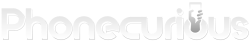How to fix Bluetooth problems on Amazon Kindle Fire, Fire HD and Fire Tablet when the device won’t connect to other equipment. Easy solutions you can try at home.
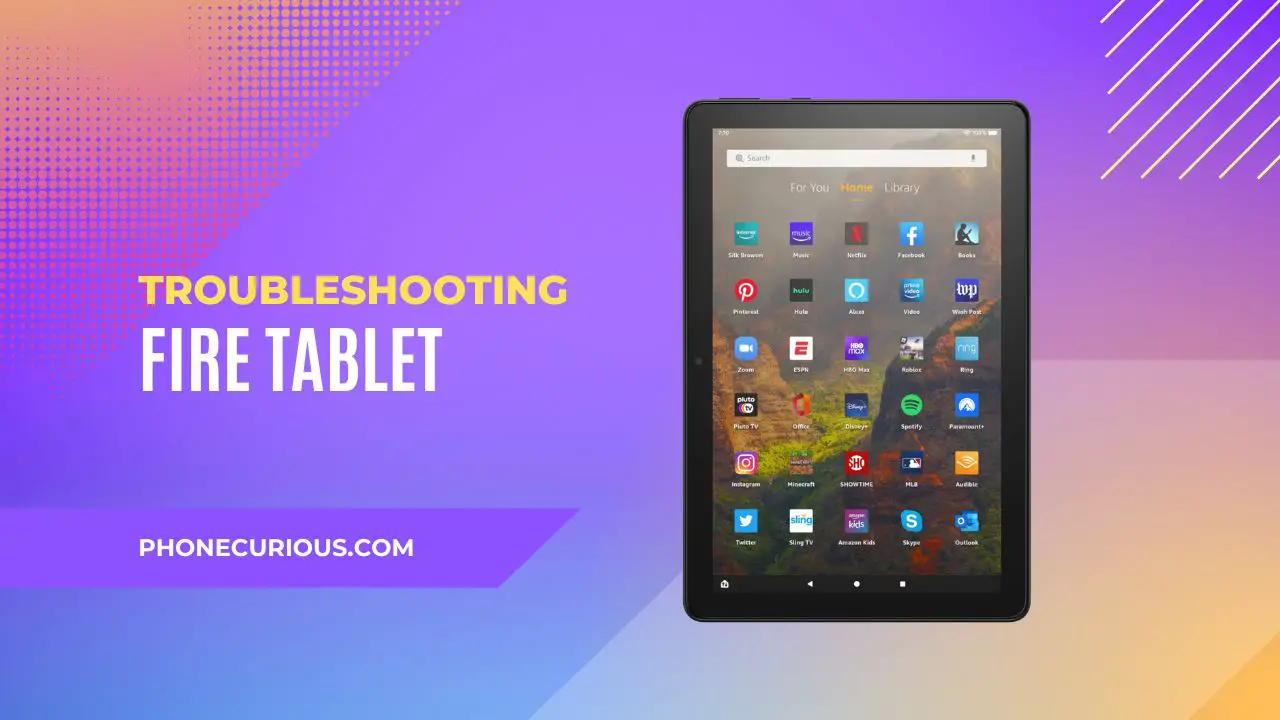
A Bluetooth problem is among the common issues you could find with Kindle Fire Tablet. When this issue happens, connecting to a Bluetooth device can be a nightmare. It is supposed to be an easy task typically.
Although it may seem frustrating, a Bluetooth problem is easy to fix. You won’t need a trip to the service center just because you can’t pair your favorite headset. Users can try to solve the issues themselves.
Here, we provide several specific issues related to Bluetooth on Kindle Fire, Fire HD and Fire Tablet. Each comes with a list of solutions. You can try these solutions at home.
There’s also information about the compatible devices for Kindle Fire and Fire HD. Therefore you can determine beforehand. You can find out first if a Bluetooth device will be able to pair with your tablet.
Page Contents:
Kindle Fire and Fire Tablet Bluetooth Not Working: Fix Pairing Problems
Bluetooth issues come in several forms, such as Kindle Bluetooth not working, Kindle Fire HD Bluetooth paired but not connected, and Amazon Fire tablet won’t connect to Bluetooth headphones.
To solve a Kindle Fire that won’t connect to other devices, do the following fixes below:
1. Make sure the Bluetooth device is compatible
Not every device is compatible with your Kindle Fire. This is the first step you need to check when you want to pair a device. Not only that it’s compatible, but the device must also be supported by your tablet.
2. Turn on the Bluetooth
Make sure that Bluetooth is enabled on your tablet. Often many people forget to do this simple setup before they pair to another device. You will know that Bluetooth is turned on when the Bluetooth icon appears on the device’s status bar.
3. Both devices must be in close proximity
Normally, you can connect to a Bluetooth device within 10 meters. But just to be sure, you can bring both devices closer. It helps eliminate distance as the possible cause of your Bluetooth problem.
4. Restart your Kindle Fire
Restarting your device can get rid of minor bugs that prevent the Bluetooth from working properly. To restart the device, hold down the Power button for 40 seconds. Wait until the screen turns blank and reboot again.
Hold the Power button again if the device doesn’t restart automatically. Afterward, you can attempt the Bluetooth pairing again.
Those are what you can do to fix the Bluetooth issues on Kindle Fire, Fire HD and Fire Tablets. They are not complicated methods to apply and you can definitely try them at home. Hopefully, the list above can help solve your Bluetooth problems.
Supported Bluetooth Profiles for Kindle Fire HD
As mentioned earlier, your Bluetooth device must be compatible with Kindle Fire HD before it can connect. The accessory must have a supported Bluetooth profile. For Kindle Fire HD, the supported bluetooth profile is Advanced Audio Distribution Profile (A2DP).
It’s a Bluetooth profile that lets the Kindle Fire HD to stream audio. Compatible devices include speakers, headphones, and a car audio system. Low energy devices such as microphones are not supported by Kindle Fire HD. To make sure, always check A2DP on your Bluetooth device’s specs information.
How to Connect Bluetooth on Kindle Fire HD
Connecting to a Bluetooth device works the same way in Kindle Fire HD as it does in other Amazon tablets. You can connect it to devices such as portable speakers and keyboards. What you need to do is follow the steps below. Before everything, make sure the device you want to pair is supported by Kindle Fire HD.
Here’s how to connect a Bluetooth device on Kindle Fire HD:
- On the device you want to pair, make sure its Bluetooth is on. Make sure it’s in pairing mode and is ready to be connected with your Kindle Fire HD.
- Go to Quick Settings. On your Kindle Fire HD, pull down the screen to reveal the Quick Settings menu. Search for “Wireless” and tap it.
- Then tap “Bluetooth.” This is how to turn on the Bluetooth on your Kindle Fire HD. The device will automatically search for available devices to pair.
- Tap the device name you’d like to pair. Under the “Available Devices” list, search for the intended accessory. Tap on it, then follow the pairing instructions.
So that’s how you pair two devices using Bluetooth on Kindle Fire HD. If you follow the instructions closely, soon you’ll be able to use whichever accessory you wanted to pair with. The Bluetooth icon will appear on your Kindle Fire HD status bar once it’s connected to another Bluetooth device.
Bluetooth connecting issues Kindle Fire, Fire HD and Fire Tablet are easily solvable. What you need to do is follow the tutorials above. Hopefully, this article helps out with your frustration over this common Bluetooth problem.
Now go enjoy streaming music with the external Bluetooth speaker, or whichever accessory you wanted to pair before.