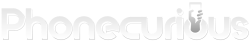Installing WhatsApp on your TracFone can save you money on international calls and texts. It’s a simple process that lets you communicate with people around the world for free. To install WhatsApp on a TracFone, download the app from the Google Play Store and follow the setup prompts.
TracFones running Android make it easy to get WhatsApp. The steps are just like installing any other app on your phone. You’ll need an internet connection to download and use WhatsApp, but it won’t use your phone’s minutes or texts.
Once you have WhatsApp on your TracFone, you can send messages, make calls, and share photos with other WhatsApp users. It’s a great way to stay in touch with family and friends overseas without big phone bills.
Key Takeaways
- WhatsApp works on TracFones with Android operating systems
- Download WhatsApp from the Google Play Store on your TracFone
- Use WhatsApp to make free international calls and send messages over the internet
Does WhatsApp Work With TracFone?
Yes, WhatsApp works with TracFone devices. Most TracFone smartphones run on Android, so you can install WhatsApp just like on any other Android phone.
WhatsApp is free to download and use. It lets you send messages, make calls, and share photos using your data plan or Wi-Fi.
TracFone users report no issues using WhatsApp. It’s a great way to stay in touch, especially for international communication.
Remember, WhatsApp uses data. Make sure you have enough data on your TracFone plan or connect to Wi-Fi when using the app.
How to Install WhatsApp on a TracFone
Most TracFones use Android, so you can install WhatsApp like on any other Android device. Here’s how to do it:
- Open Google Play Store. Tap the Play Store icon on your home screen.
- Search for WhatsApp. Tap the search bar at the top and type “WhatsApp”.
- Download and Install. Find WhatsApp Messenger in the results. Tap “Install” and wait for it to finish.
- Open WhatsApp. Once installed, tap “Open” or find the WhatsApp icon on your home screen.
- Set Up Your Account. Follow the on-screen steps to set up your WhatsApp account. You’ll need to:
- Verify your phone number
- Add your name
- Set a profile picture (optional)
That’s it! You can now use WhatsApp on your TracFone to send messages, make calls, and share media with your contacts.
Remember, WhatsApp uses data. If you’re not on Wi-Fi, it will use your TracFone’s data plan.