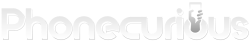Struggling to connect your Kindle to your Bluetooth headphones? You’re not alone. Many Kindle users face this issue, but there are simple steps you can take to fix it.
To pair your Kindle with Bluetooth headphones, make sure your headphones are in pairing mode, then go to your Kindle’s settings, turn on Bluetooth, and select your device from the list. If this doesn’t work, try restarting both your Kindle and headphones. Remember, only newer Kindle models support Bluetooth audio.
If you’re still having trouble, check that your Kindle’s software is up to date. Amazon regularly releases updates that can improve Bluetooth connectivity. Also, make sure your headphones are compatible with your Kindle model. Some older or low-energy Bluetooth devices may not work with Kindles.
Page Contents:
Understanding Kindle’s Bluetooth Capabilities
Kindle devices support Bluetooth connectivity for audio playback. This feature allows you to pair wireless headphones and speakers with your e-reader.
Exploring Bluetooth Settings
To access Bluetooth settings on your Kindle, tap the menu icon and select “Settings.” Then choose “Wi-Fi & Bluetooth” or “Wireless.” Turn on Bluetooth by tapping the toggle switch.
Next, tap “Bluetooth Devices” to scan for nearby devices. Make sure your headphones or speaker are in pairing mode.
Select your device from the list and tap “Connect.” If prompted, confirm the PIN code displayed on your Kindle.
To unpair a device, use the “Forget” option next to its name in the paired devices list.
Compatible Bluetooth Devices
Kindle supports pairing with Bluetooth audio devices like headphones and speakers. However, it does not work with Bluetooth keyboards, mice, or phones.
Only Kindle models released in 2016 or later have Bluetooth capabilities. Check your device’s specifications to confirm if it supports this feature.
For best results, use Bluetooth devices within 30 feet of your Kindle. If you have trouble connecting, try moving closer or restarting Bluetooth on both devices.
Remember to put your audio device in pairing mode before attempting to connect. This usually involves holding down a button for a few seconds.
Read also: How to Pair Amazon Fire Tablet to Headphones
Troubleshooting Kindle and Headphones Pairing Issues
Pairing your Kindle with Bluetooth headphones can sometimes be tricky. Here are some key steps to get your devices connected and working together smoothly.
Resolving Common Pairing Errors
Make sure both your Kindle and headphones are charged. Turn on Bluetooth on your Kindle by going to Quick Actions or Settings. Put your headphones in pairing mode.
If they still won’t connect, try turning both devices off for 60 seconds. Then turn them back on and try pairing again.
Check that your headphones are compatible with Kindle. Some older models may not work well together.
If you see error messages, write them down. Look them up in your Kindle’s manual or on Amazon’s support website for specific fixes.
Assessing Kindle’s Bluetooth Connectivity
To check if your Kindle’s Bluetooth is working, try pairing it with another device like a speaker or phone.
Go to Settings > Bluetooth and make sure it’s turned on. Look for a Bluetooth icon in the top right corner of your screen.
If you can’t find Bluetooth settings or the icon is missing, your Kindle might need a software update. Go to Settings > Device Options > System Updates to check.
For stubborn issues, try resetting your Kindle. Hold the power button for 40 seconds to restart it.
Adjust Headphones Pairing Mode Challenges
Different headphone brands have unique ways to enter pairing mode. Check your headphones’ manual for the right method.
Some common ways include:
- Holding the power button for several seconds
- Pressing a dedicated pairing button
- Turning them on for the first time
Make sure your headphones aren’t already paired to another device nearby. This can block new connections.
If your headphones won’t enter pairing mode, try resetting them. Look for a small reset button or a special button combo in the manual.
Keep your headphones close to your Kindle while pairing. Move away from other electronics that might cause interference.
Read also: Amazon Fire Tablet Troubleshooting Guide
Optimizing Kindle for Bluetooth Functionality
Improving your Kindle’s Bluetooth connection can make pairing with headphones easier. These tips will boost your device’s signal and network settings for better connectivity.
Enhancing Bluetooth Signal Strength
Make sure your Kindle is up to date. Go to Settings and check for software updates. A newer version may fix Bluetooth issues.
Keep your Kindle and headphones close together when pairing. Remove any objects between them that could block the signal.
Turn off Wi-Fi while using Bluetooth. This can reduce interference and improve your connection.
Restart your Kindle if you’re having trouble. Hold the power button for 40 seconds to force a reboot.
Try pairing in a different location. Other electronic devices can sometimes cause interference.
Configuring Networking Settings for Improved Connectivity
Open Quick Actions on your Kindle. Tap “All Settings” then “Wi-Fi & Bluetooth.”
Turn Bluetooth on if it isn’t already. Tap “Bluetooth Devices” to scan for nearby devices.
Put your headphones in pairing mode. Select them from the list on your Kindle screen.
If asked for a PIN, try common codes like 0000 or 1234. Check your headphones’ manual for the right code.
Use the “Forget” option for previously paired devices that won’t connect. Then try pairing again from scratch.
Remember, some Kindles only support Bluetooth for the VoiceView screen reader. Check your model’s features to confirm Bluetooth audio support.