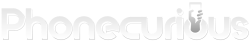Unable to connect your Fire Tablet to Wi-Fi? Don’t let connectivity issues frustrate you. Discover simple solutions to get your Amazon Fire Tablet back online.
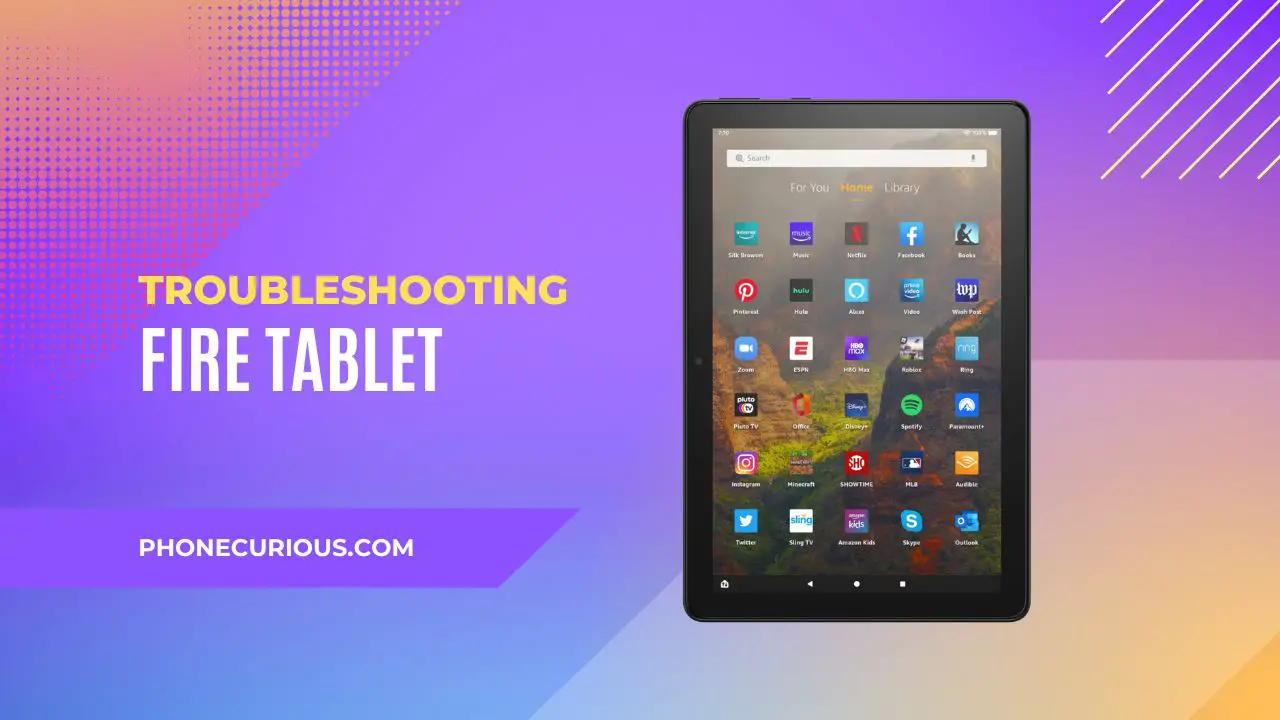
Wi-Fi connectivity is crucial for your Amazon Fire Tablet. It’s your gateway to the vast library of content within the Amazon ecosystem. Using Wi-Fi for downloads is not only faster but also more cost-effective than relying on mobile data.
When Wi-Fi issues arise, they can quickly become a major inconvenience for Fire Tablet users. Imagine the frustration of being unable to stream your favorite show or access important content.
Fortunately, there’s no need to panic. Wi-Fi problems are both common and typically easy to resolve. Multiple solutions are available to address these issues and restore your tablet’s functionality.
Here’s the list of what you can do to fix Wi-Fi on the Amazon Fire Tablet:
Page Contents:
Check your Wi-Fi
Start by checking the network connection in your house or office. The easiest way to find out if the Wi-Fi is working is by using another device. Use your phone to test the Wi-Fi. If you can access the internet with it, it means the problem lies with your Fire Tablet.
Check the Airplane Mode
On your Fire Tablet, make sure the device is not with Airplane Mode on. From the top of the screen, swipe down and tap Wireless. Then tap the Off toggle next to Airplane Mode if it’s enabled.
Often, the device won’t connect to Wi-Fi simply because you forget to turn it off after a flight.
Restart your device
Another simple solution to this Wi-Fi issue is by restarting the tablet. Restarting has several advantages. It can clear your device memory which may include bugs. Additionally, a restart also forces the tablet to automatically reconnect to the Wi-Fi again.
Read also:
- How to fix battery draining too fast on Amazon Fire Tablet
- Clear App Cache and Data on Amazon Fire Tablet
Restart the Wi-Fi connection
If you won’t bother to restart the entire device, you can opt to restart just the Wi-Fi. On your Fire Tablet, swipe down the top of the screen to reveal the Settings menu. Tap “Wireless” then tap “Wi-Fi.” Tap the toggle “Off” to disable the Wi-Fi. Wait for several seconds to tap the same toggle button and reactivate the Wi-Fi connection.
Scan the available network
Make sure your Wi-Fi network is discoverable. Otherwise, your tablet won’t be able to detect it. You can do a simple scan by going to Settings > Wireless > Wi-Fi, then tap “Scan.”
Restart your modem or router
If you have access to the Wi-Fi router, restarting the Wi-Fi itself can be a good idea. Unplug the router then wait for at least 30 seconds to plug it again. Then connect to the Wi-Fi network as usual.
Those are the 6 ways on how to fix Amazon Fire Tablets that won’t connect to Wi-Fi. As you can see, it takes several approaches whether by testing the network or checking the tablet itself.
The tutorial also shows how easy it is to fix this problem. As long as there’s no faulty hardware, fixing a Wi-Fi issue is nothing difficult even for inexperienced users.