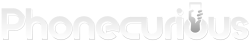Save more time you need in exploring your new smartphone with the TCL 30 V 5G user manual. It will help you to configure and solve the problems.
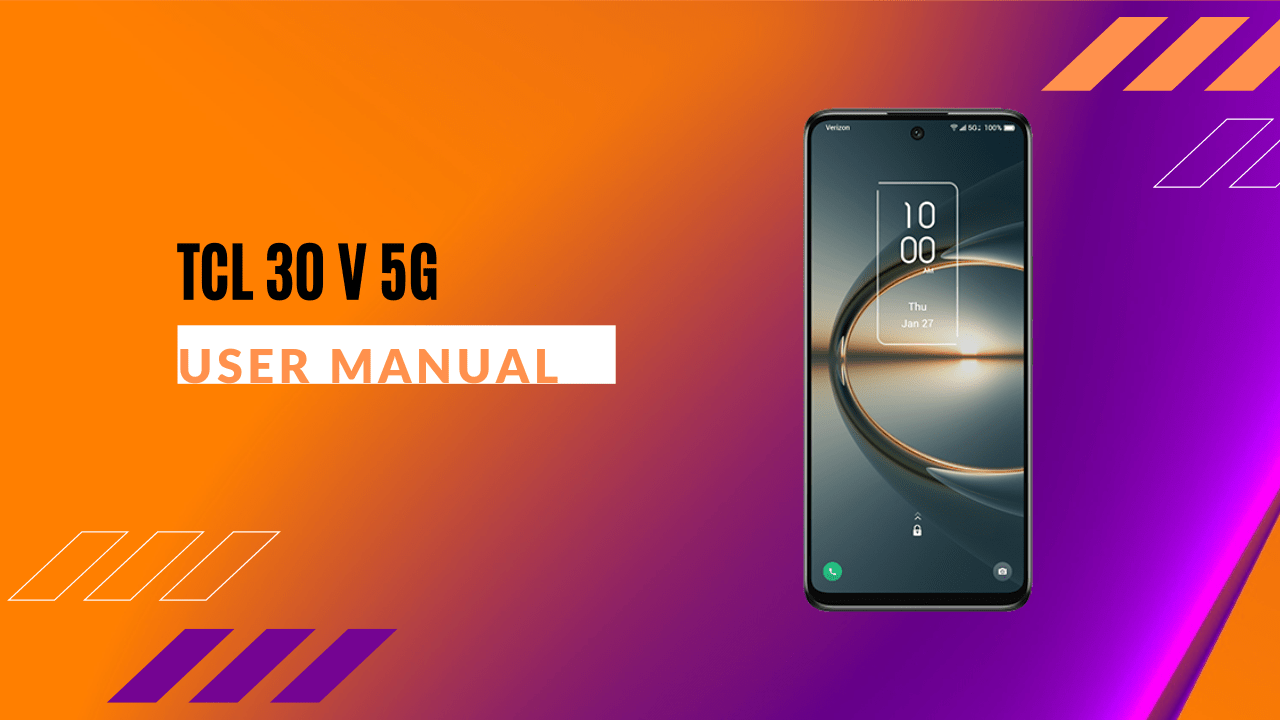
What do you usually do when you’re purchasing a new smartphone? You must get excited and try it on as soon as possible. Hold on, before you go deeper, it’s better to spend some time reading the user manual.
The user manual is basically an insightful and comprehensive document. It contains technical device information, including tutorials, troubleshooting, and some tips and tricks. You can get so many advantages by just reading this.
Luckily, the TCL 20 V 5G user manual comes in the box to help you figure out how to start the device. We are presenting a shortcut for you to easily understand the device by summarizing the document.
Page Contents:
Your Mobile
We recommend you have a basic understanding before starting the device. The first is an introductory chapter that has an important basic setup. It started with the phone’s structural layout that shows the physical buttons with each description.
Going down, the chapter shows the step-by-step to setting up your phone. Starts with inserting the SIM and MicroSD card, charging the phone, and turning the phone on/off. Then, you can locate the home screen’s features and text input.
Multimedia Applications
There are tons of applications pre-installed on the TCL 30 V 5G, and this chapter specifically discusses multimedia applications. These apps definitely will make your phone’s experience more enjoyable.
This second chapter will teach you how to operate the Camera, Gallery, and Music properly and max out its capabilities. Discover their useful features to bring in the best output for your multimedia purposes.
Apps and Features
Other than the multimedia applications, many interesting apps and features are available on your TCL 30 V 5G. It started with apps to improve your productivity, such as the Phone, Contacts, Message+, Calendar, Clock, and Calculator.
After that, you will notice the TCL apps called NXTVISION to enhance the image, video and game. Then, there are the lists of Google Apps such as Chrome, Gmail, Youtube, Duo, Google Pay, Google Assistant, etc.
Read also: TCL 20 Pro 5G User Manual
Settings
Are you not satisfied with the default configurations of the TCL 30 V 5G smartphone? Do you want to adjust some settings here and there to suit your taste and needs? This chapter contains information on how to do it easily.
This chapter allows you to set up the network and other connectivity. You can adjust the brightness level and change it into dark mode on the display settings. And also, adjust the sound, vibrations, buttons, and gestures settings.
You are free to activate the advanced features, Smart Manager, Digital Wellbeing and Parental Control. Also lastly, manage the security and biometrics to boost the phone’s safety.
Troubleshooting
Like it or not, smartphones may face some future issues. But, it doesn’t mean you can’t do anything and just give up on the device. Importantly, if this inconvenience happens to you. Please don’t panic and don’t do something reckless.
Thanks to the user manual, you don’t need to rush to the nearest service center. It’s because this document can be your first aid. With this chapter, you can learn about how to troubleshoot the device. Includes factory reset, updating the software, and others.
Download User Manual
As you know, we’re reaching the end but still not limited by only those. The TCL 30 V 5G user manual has many important things to read. We can’t put everything in this summary. That’s why it’s better if you have a moment to read the full one. We already served the best service for you by providing the PDF file in this downloaded link.
Download: TCL 30 V 5G User Manual (PDF)